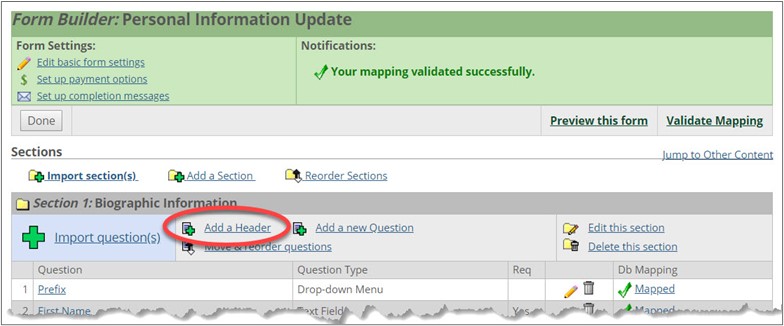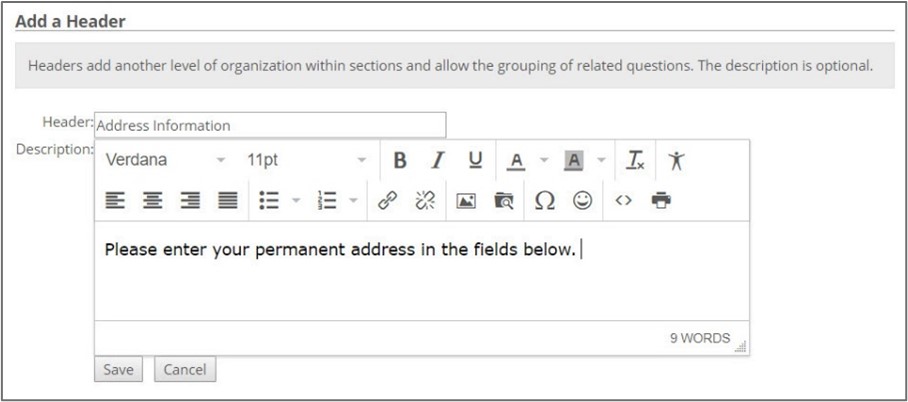Working with Headers
A heading allows you to group related questions in a section. You may want to use headers on a lengthy section to break up the page visually. You can add, modify, and delete headers. You can also import headers from other forms.
Form Builder allows you to create headers within a section.
Open the form for editing.
Locate the section to which you want to add the header.
Click the Add a Header link. The Add a Header screen is displayed.
In the Header field, enter a name for the header.
In the Description field, enter any supplementary text to be displayed below the header.
Click the Save button. Any changes are saved, and the Form Builder: Name of your form screen is displayed.
If you want to use one or more headers that already exist in another form, you can import them the same way you import questions.
Open the form for editing.
Navigate to the appropriate section, and click the Import Question(s) link. The system displays the Import Questions screen.
To search for a question or header without opening another form:
In the Search for a Question box, enter search criteria. You cannot use wildcards in your search, but you can enter a partial word.
Click the Search button. The system returns a list of all the questions and headers that meet the criteria you entered.
Select the checkbox beside the questions and headers that you want to import.
Click the Import Selected button. The Form Builder: Name of your form screen is displayed with the imported questions listed at the end of the appropriate section.
To browse a form to select questions or headers:
Go to the Browse Forms: area of this screen, which contains a list of all the forms that exist for all instances of this feature. If you click through to look at the text of any header/question, you lose your search results.
Click the name of the form that you want to browse. A screen listing all of the form’s sections is displayed.
To browse a section, click the name of it. A screen listing all questions and headers in that section is displayed.
Using the checkboxes at the left, select the questions and headers you want to import.
Click the Import Selected button. The Form Builder: Name of your form screen is displayed.
When you are finished working with this form, click the Done button.
Note
If you want to view the details of a question/header or see a preview of how it would appear on a form, click the Question Label. Click the Back to previous screen link to return to the Import Questions screen.
You may also modify any existing header.
Open the form for editing.
Locate the header that you want to modify.
Click the corresponding pencil icon (
 ). The Edit a Header screen is displayed.
). The Edit a Header screen is displayed.You can modify text in the Header and Description columns.
Click the Save button.
Open the form for editing.
Locate the header you want to delete. Click the corresponding trashcan icon (
 ).
).The system displays a dialog asking whether you are sure you want to delete the header.
Click OK.
The header is deleted, and the Form Builder: Name of your form screen is displayed again.