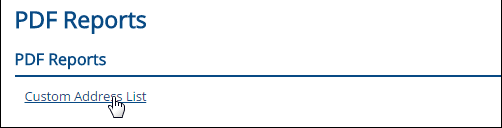User PDF Reports
Important
Information and features vary according to the roles to which you belong and the permissions associated with those roles. For more information, contact your module manager or your campus support team.
The PDF Reports feature allows you to access InfoMaker reports published to the web as PDFs by your Campus Portal administrator.
Campus portal users with certain roles and permissions can then access the published reports in the PDF Reports feature. Possible uses include admissions or advancement officer reports, management style composite reports, and individualized student reports.
The publishing of reports needs to be administered centrally by the Campus Portal administrator. InfoMaker reports can be created by any user and passed to the Campus Portal administrator to be published.
Access the PDF Reports feature. A list of available reports should appear.
Click on the report that you would like to run.
The Report Parameters appear. Enter or select values for each parameter.
Note
A value is required for every parameter.
Click the Generate Report button.
A page with the generated report appears. To view a PDF of the report, click on the link provided next to the PDF symbol.
To subscribe to the report, select an option from the Email me a copy of this report drop-down. This feature is available but currently does not save your subscription selection. This feature will be fully implemented in a future release.
Note
If you are not able to access the report you need, contact your Campus Portal administrator for assistance.
Once your report has generated, select an option from the Email me a copy of this report drop-down.
Daily: This option allows you to receive an emailed copy of the report daily. Select 'Daily' from the drop-down to select this subscription setting. This feature is available, but does not currently save your subscription selection. This feature will be fully implemented in a future release.
Weekly: Once you select "Weekly" from the drop-down, you can select the day of the week on which you would like to receive the emailed report. Select 'Weekly' from the drop-down to select this subscription setting. This feature is available, but does not currently save your subscription selection. This feature will be fully implemented in a future release.
Monthly: Once you select "Monthly" from the drop-down, you can select the day of the month on which you would like to receive the emailed report. Select 'Monthly' from the drop-down to select this subscription setting. This feature is available, but does not currently save your subscription selection. This feature will be fully implemented in a future release.