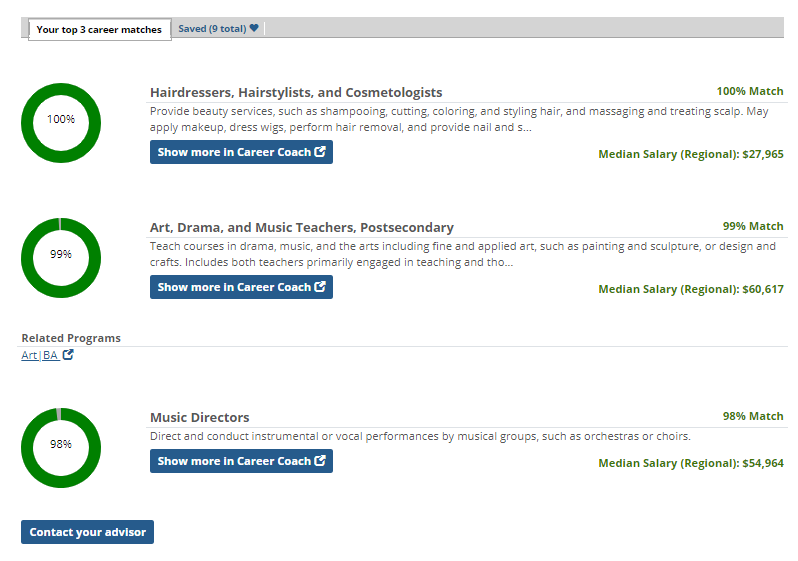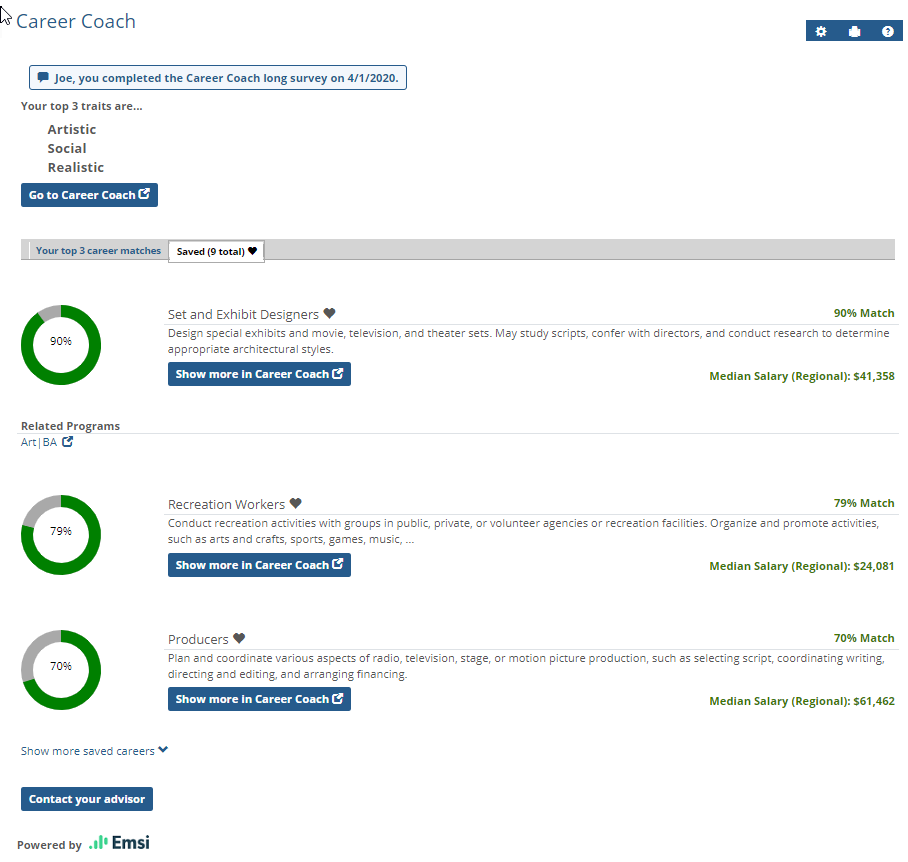Career Coach
Important
Your screen may look a little different depending on your school’s styles and your personal permissions.
Career Coach is a powerful tool to help you find potential careers that you might do well in, based on your interests. If your school has integrated Emsi Career Coach with the Campus Portal, you can view your career assessment results in this feature. All of the information shown in the Career Coach feature comes directly from the Career Coach website.
Begin by accessing the Career Coach website, creating an account, and taking an assessment. As long as you used the same email address for your Career Coach account as your school has recorded, your results will automatically be displayed in your Campus Portal. Your advisor will be able to see your top traits, career matches, and saved careers, providing a great starting point for you to discuss your goals and academic plan.
Career Coach Sections
Top 3 Traits
This section shows your top three traits, as determined by your assessment results. To read a more detailed description of each trait, click on the Go to Career Coach button, which will open the Career Coach in a new window.
Top 3 Career Matches
This tab shows the top three careers that match your traits, as determined by your assessment results. The percentage indicates how closely your assessment matches each career, and the median salary for each career in your region. To read a more detailed description of each trait, click on the Show more in Career Coach button, which will open Career Coach in a new window.
Saved Careers
This tab shows all of the careers that you marked to save. If you have saved more than three careers, click the Show more saved careers link at the bottom to view all of them.
Contact Your Advisor
If you would like to discuss your assessment results and academic plans with your advisor, click this button to see their contact information.
The most likely reason for this is that you used an email address when taking the assessment that is different from the email address for you in the J1 system. There are several options to fix this:
You may need to add the email address you used for Career Coach to the J1 system using Campus Portal (My Profile and Settings, Contact information).
You may need to create a new Career Coach account with your official university email.
An administrator may need to change or add the email address in J1 Desktop (Student Information window, Address tab).
Use the Go to Career Coach button to open the Career Coach website. Create a new account if you do not already have one, and take an assessment. Your results will be displayed in the Campus Portal.