Desktop Student Life - Archive
Tip
Only releases with enhancements or resolved issues for this module have content below.
2020.3
Enhancements
A new row has been added to the Maintain Config Table window that allows you to indicate if your school is using the new Residence Life features in J1 Web. The primary purpose for this row is to determine the location and facility labels that appear on various Key-related windows. If you have not yet switched to the new Residence Life features in J1 Web, leave the default selection (N). This ensures that locations and facilities are indicated by labels of Location, Building, and Room in the windows and reports listed below. If you have switched to the new Residence Life features in J1 Web, select Y. This changes location and facility labels to Campus, Place, and Space in the windows and reports listed below.
The location labels are affected on these windows and reports:
Maintain Keys window
Maintain Key Details window
Key History window
Keys by Issuee window
Keys Report window
Keys by Location report
Keys by Due Date report
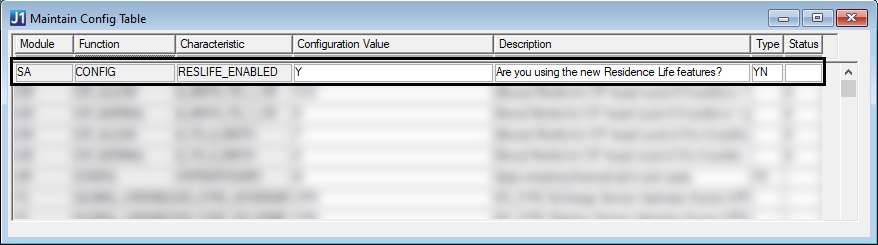
Resolved Issues
Issue | Description |
|---|---|
152539 | When a new report was selected on the Violation Incident Reports window, the rows retrieved (depending on the criteria) and the rows selected were being reset. |
157540 | The Process Incident Reports window showed the Date Entered and Story properties when the key report was selected; it should have shown the Incident Date/Time and Incident Description properties. |
165829 | The Student Health Profile report did not honor any filter criteria entered in the prompt screen. |
191855 | Data was not automatically refreshed on the Process Incidents Reports window when a new person involved was added to a report. |
204007 | Health Code values selected from the drop-down in the Health Profile tab of the Student Life Profile could not be deleted. |
207651 | Violation Inquiry and Violation Incident windows - when a value was changed on Violation Incident, Violation Inquiry row was not refreshed with new data. |
208038 | Sessions that were copied in Desktop were visible in J1 Web. |
Resolved Issues
Issue | Description |
|---|---|
171607 | Student Health Profile: Filter did not work after changing a date and saving. |
190111 | Sponsor information was not copied from the Activity Club Definition when creating a new Session Activity. |
198440 | The Has and Met columns could still be checked on the Student Health Profile screen when the health code did not have a category. |
204783 | The Assign Health Codes to Health Groups screen allowed a health code that did not have a category to be added. |
204785 | The Assign Health Codes to Health Groups screen allows a health code that does not have a category to be updated. |
2019.5
Resolved Issues
Issue | Description |
|---|---|
176505 | On the Student Health Profile window, users were not able to click on the Report checkbox until the Met checkbox was selected. In addition, when users selected the Met checkbox, instead of receiving a Save prompt, the window would close. Several updates have been made to this window:
|
Resolved Issues
Issue | Description |
|---|---|
168723 | The Fees description for sanctions could only handle 40 characters, which caused an error when Miscellaneous Charges were run. The size of the FEES_DESC column in the FEES table has been increased to 60 characters. Other places that the Fees description was used were tested to make sure there were no other problems. |
2019.3
Resolved Issues
Issue | Description |
|---|---|
152281 | Health groups created in J1 Desktop (Health Group Definition window) appeared in J1 Web on the Upcoming block and View Health Groups page, but did not show additional information when a user clicked on the name of the health group. |
152743 | On the Student Health Profile window, dates could not be updated for Health Codes categorized as "informational". |
152855 | When a health group was deleted in J1 Desktop (Health Group Definition window), any students assigned to the roster in J1 Web (Health Group Roster page) were not deleted and an error appeared. |
155614 | On the Clear Student Life Session window, a database error appeared when clearing a student life session. |
Enhancements
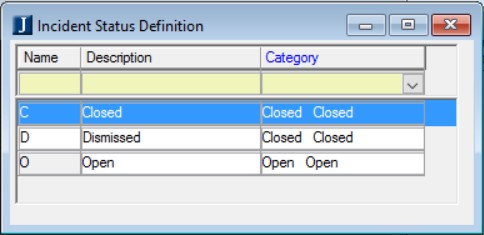
This new window allows you to define the Incident Status Codes for your organization. Incident Status Codes are used to identify the status of a violation incident. Once an Incident Status code is defined, it is available in Incident Status drop-down lists for violation incidents and vehicle violation incidents.
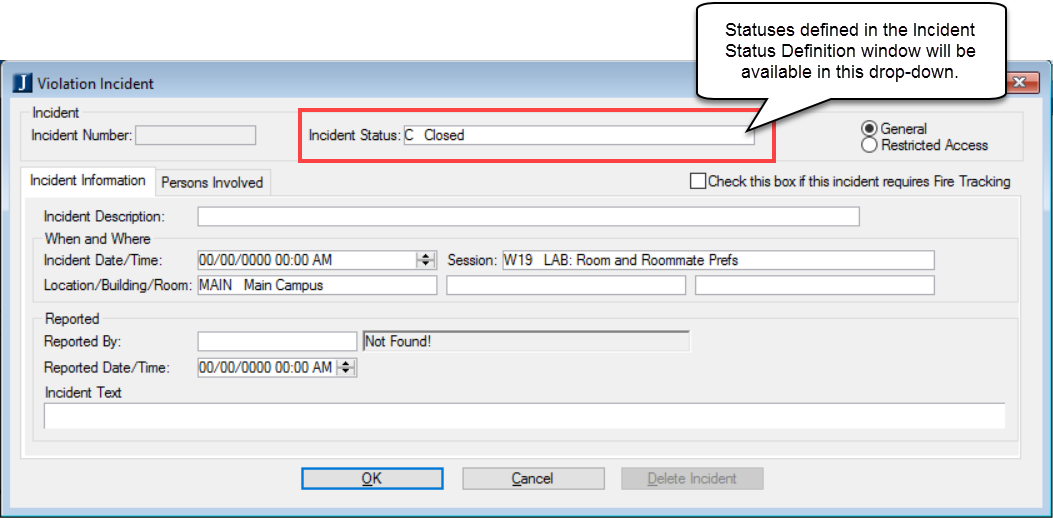
Resolved Issues
Issue | Description |
|---|---|
141049 | The TABLE_DETAIL table that contained the Room Change Reason was previously cleared and put into the RoomChangeReasonDefinition table. Since J1 Desktop uses those values, they were returned accordingly. |
150557 | In the Violation Incident window, users were unable to see details of an incident when the incident was marked as Restricted Access. |
152063 | In the Violation Incident window, users were unable to generate a Violation Incident Report when start and end dates were specified. |
152281 | New health groups added in the J1 Desktop Health Group Definition window were set to zero in the HEALTH_GRP_MASTER table. When Student Health Administrators tried to access health group information in J1 Web, the page just refreshed. This problem has been corrected, but users need to fix any existing health groups that have a GOID of zero. Run this query and determine the proper value for GOID: SELECT * FROM dbo.GlobalObject WHERE GOTID = -263 ChangeTime in GlobalObject will be close to or the same as JOB_TIME in HEALTH_GRP_MASTER. |