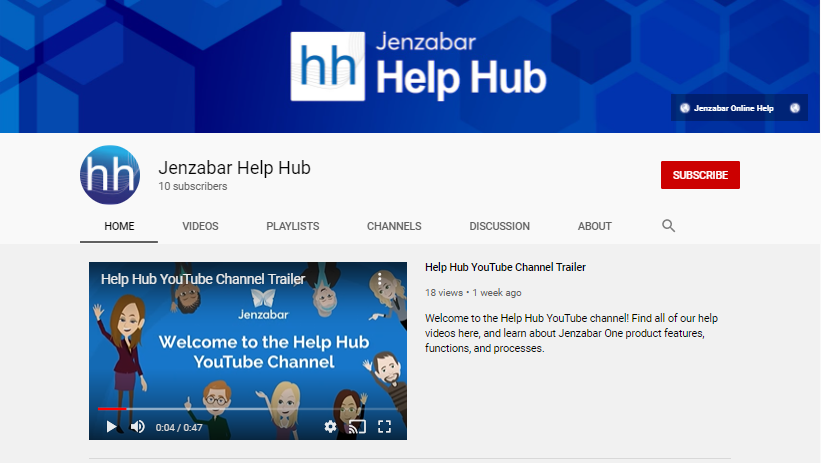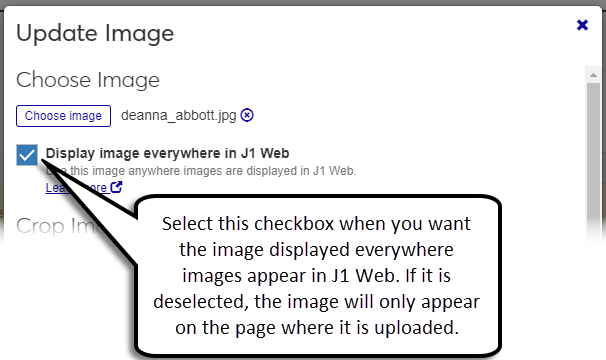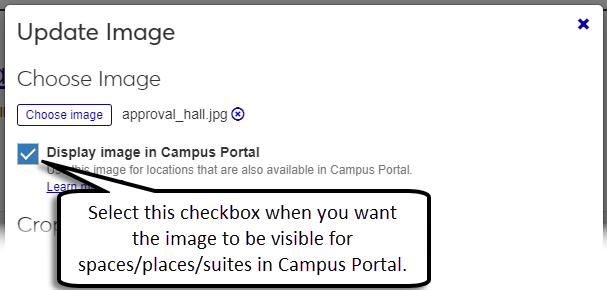Standard Features
Enhancements
New Update Image Feature
You can now update images for people and employees from their Summary pages. You can also update images for places, spaces, and suites from their pages in the Facilities hub.
Images must be in .jpg format, and there is no size limit for uploaded files.
Tip
Although there isn't an upload file size limit, images are saved to the size they are cropped to.
Click the Edit icon on the image placeholder next to the name to open the Update Image pop-up.
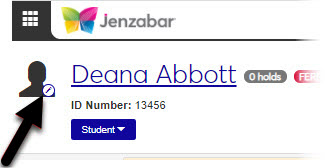 |
Note
Clicking the image placeholder opens the Update Image pop-up when you have the appropriate permissions. If you don't have update image permissions, or if you click the image placeholder for any other heading in the system, clicking the image placeholder does nothing. This is a change; click the name link to access the main page of the person, place, or item if you are on one of the subpages.
If you are updating an image for a person, you can choose where that image is displayed in J1 Web. If you are updating an image for a location, you can choose to make the image visible in Campus Portal for locations available in the Event Requests and Student features.
The following permissions have been added to the default System Administration Manager role and can be turned on or off for default and customized System Administration Manager roles.
Can update images for employees (on Employee pages)
Can update images for people (on Person pages)
Can update images for places
Can update images for spaces
Can update images for suites
Communications Coming Soon!
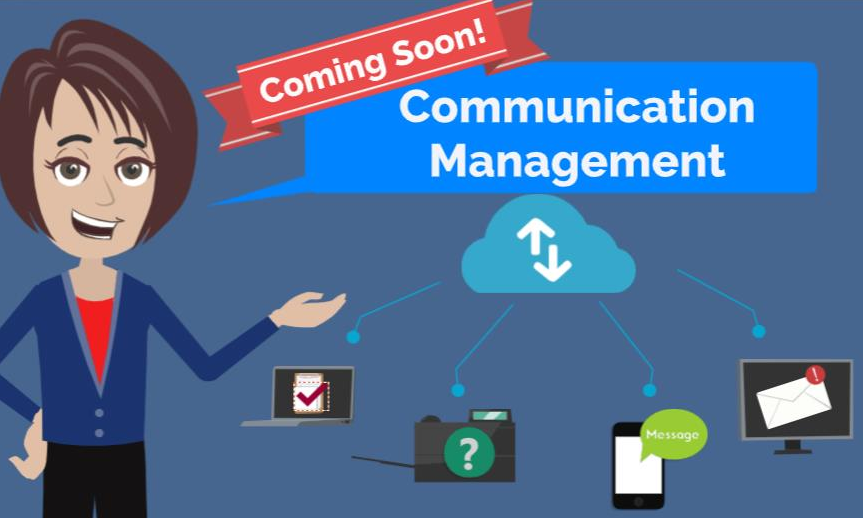 |
Many Communications features are available in 2021.1 with a full release and detailed information available in 2021.2. Users assigned to the new Communication Management Base role can start accessing Communication Management from the Core Hub.
Overview
Communications lets your school plan, create, manage, and send emails, texts*, merged documents, notifications, and To Dos to any individual or organization associated with your school. These interactions can be tailored to recipients and processes can be sent on demand or as an automated series aligned with important milestones.
*Communications Plus version only.
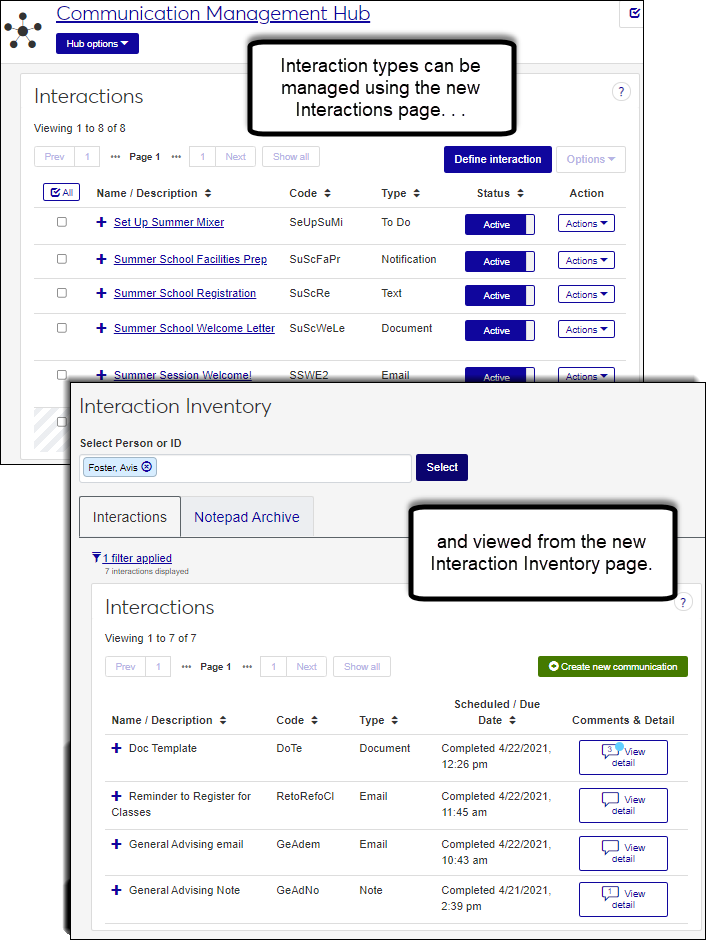 |
Tailor interactions to recipients and processes, and send them on demand or as an automated series aligned with important milestones.
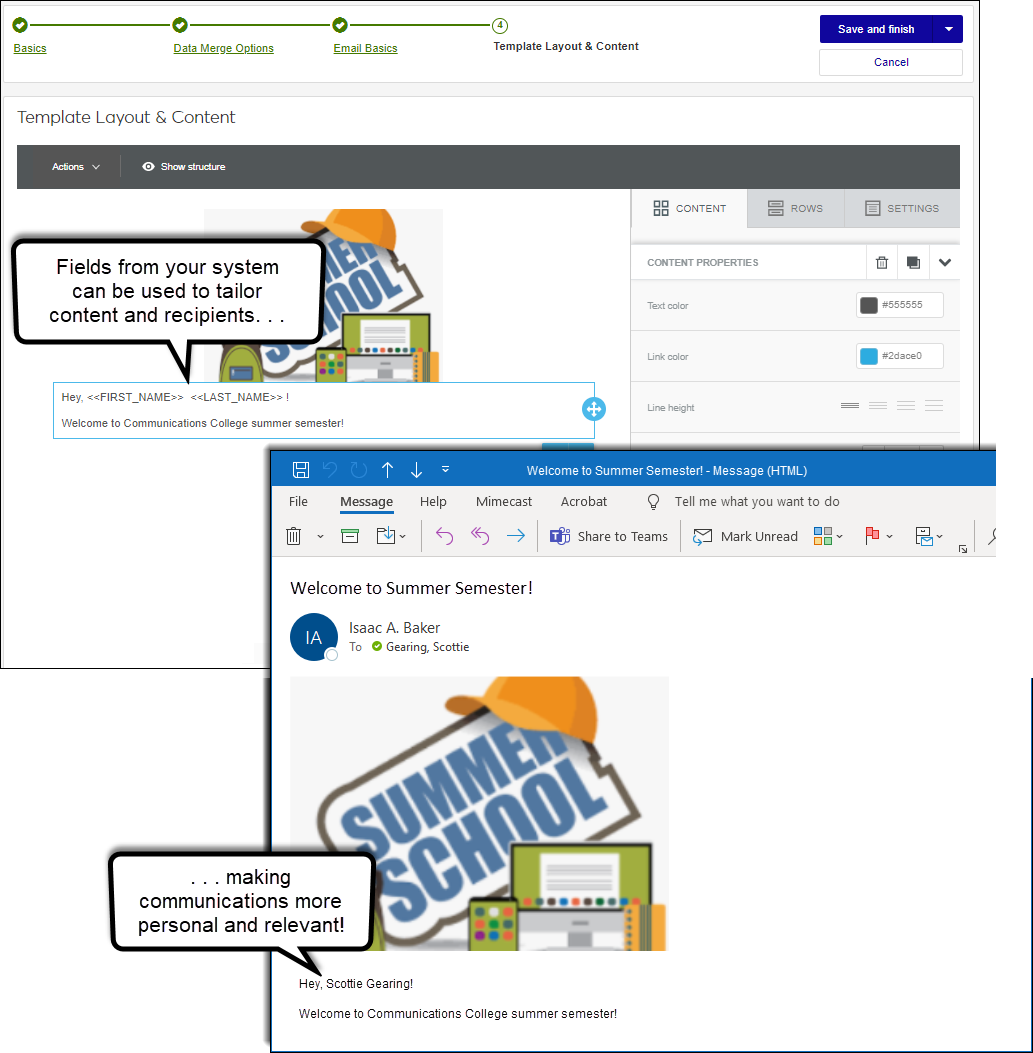 |
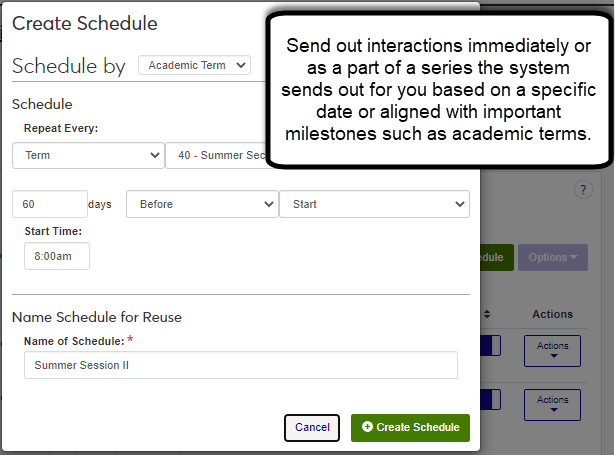 |
Control access to content using the new Interaction Access options on the Edit Roles page. You can grant registrars access to advising interactions and advisors access to registration interactions to keep them up-to-date on important student information.
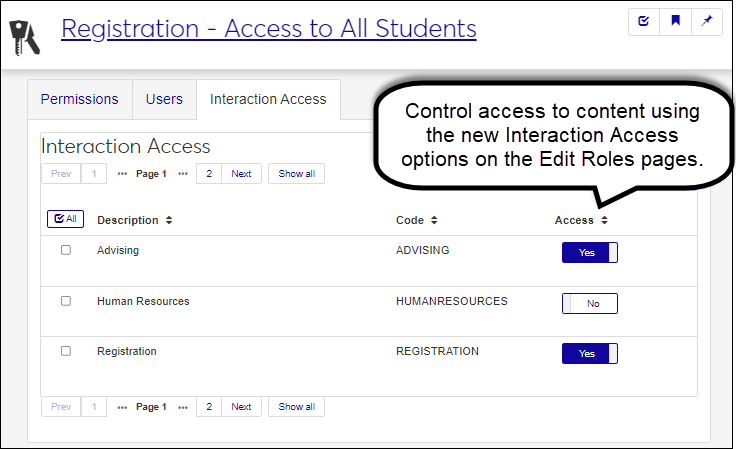 |
Communications College!
To start learning about Communications features, Jenzabar is offering:
JAM Sessions (Click this link to register.)
Session 271: Communication Tools on Your Campus, Wednesday, June 2nd, 4pm
Session 129: J1 Communications Base Functionality, Thursday, June 3rd,1pm
Session 130: J1 Communications Overview, Friday, June 4th, 12pm
Note
JAM presentations will be posted to MyJenzabar on the JAM 2021 and J1 Web, Communications pages after June 4th.
J1 Communications Summer School, sessions to be announced on the Jenzabar ListServ
New Notification Center and Message Center Changes
To prepare for the 2021.2 Communication Management release, a few changes to system messages and the Message Center are introduced with 2021.1.
Automated system messages such as changes to permissions or advising cycle milestones previously available in the Message Center are now known as notifications and available in the new Notification Center. Just like the Message Center, the Notification Center is available from the Universal Toolbar and includes several similar features:
View Details > options to view notifications in their entirety
Links to related information
Unread message indicators
Filter and sort options to help find notifications
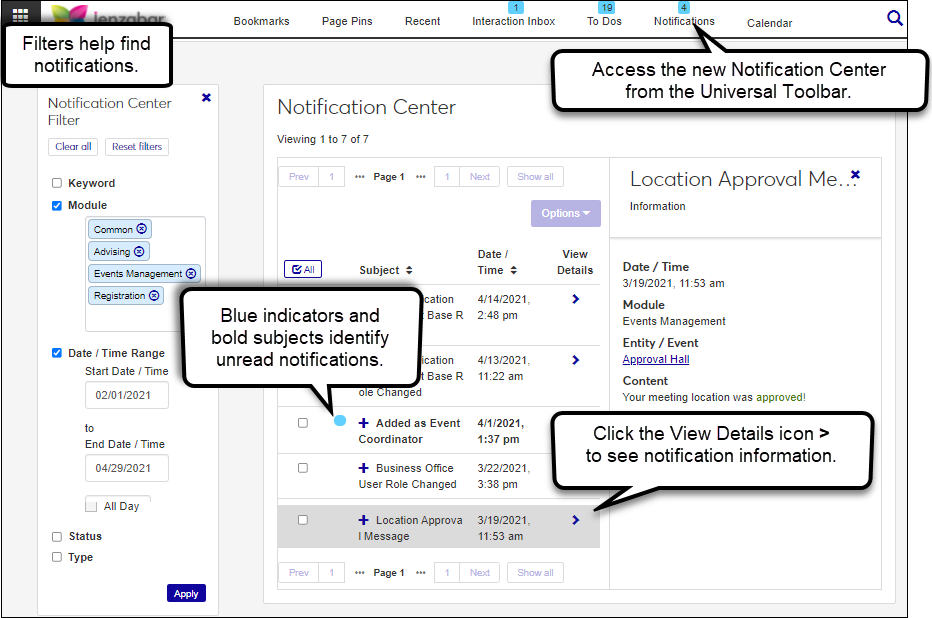 |
Previously sent messages from the system or between you and another are now available in the new Message Archive (Communication Management, Message archive). This archive serves as a repository of any messages sent in a previous version of the software. You can see all the original information in messages you sent, received, or were included on from other users and the system. Filters help you find messages and links let you access more information.
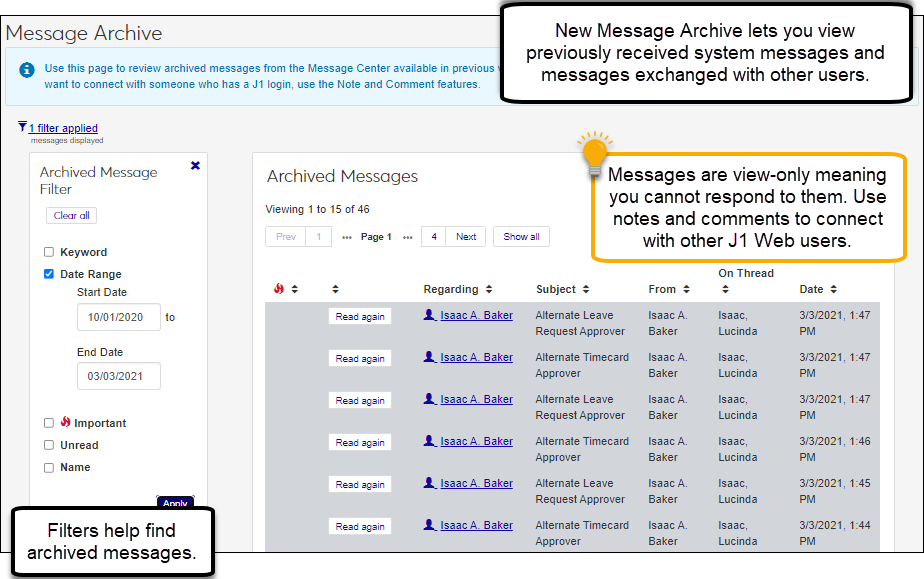 |
The Help Hub is on YouTube!
A new Help Hub YouTube channel is available for J1 help videos! You can find the latest release news highlight reels as well as videos showcasing features and detailing step-by-steps. Visit the channel, subscribe to stay updated on our latest videos, and send us your suggestions for additional videos!
https://www.youtube.com/channel/UCiW-6-lg_6odLw6PlKqz6bQ