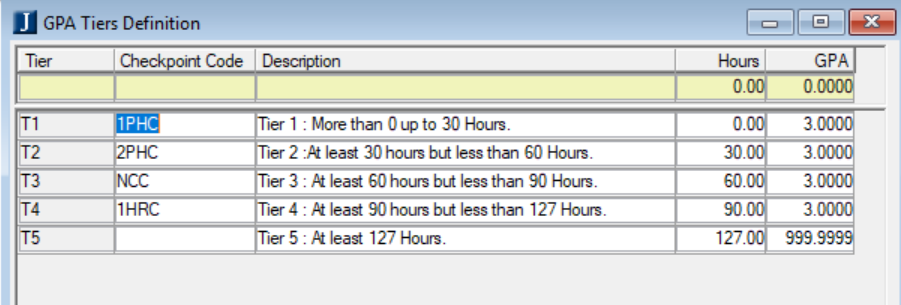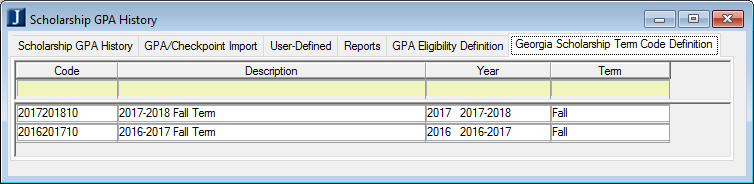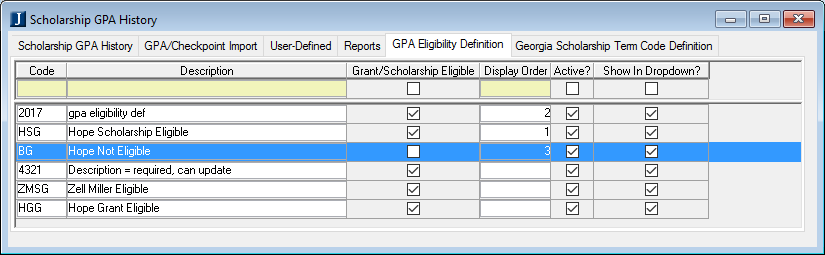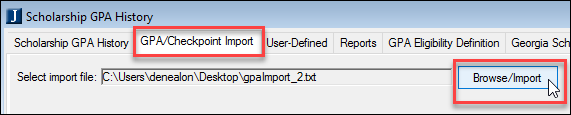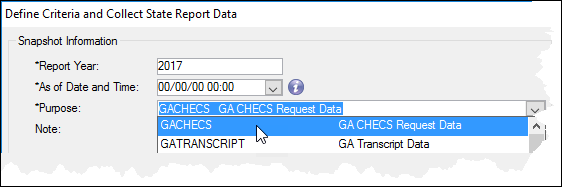Desktop Registration - Archive
Tip
Only releases with enhancements or resolved issues for this module have content below.
Enhancements
Changes to help with the Georgia CHECS process are in these areas:
0 and NULL allowed
New columns
All columns available regardless of award type
New prompt during import
Legal Name
Enhancement | Description |
|---|---|
Zero and NULL allowed | Schools with the Georgia CHECS license can have a value of '0' for GPA and Hours and a 'NULL' in each import column. This facilitates importing CHECS files. |
New columns | Four new columns are now included in import files and seen in the GPA/Checkpoint Import Batch Data window:
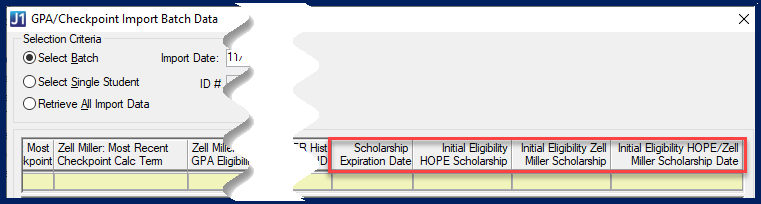 |
All columns available | The import batch now shows all columns regardless of whether they're for the HOPE Scholarship, the HOPE Grant, or the Zell Miller Scholarship. |
New prompt during import | During the import process, a new prompt has you select a Mapping Option to map the GPA to Scholarship or Grant. You also enter the Batch Date. 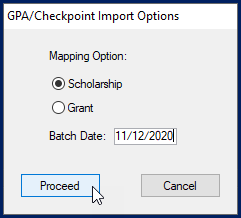 |
Legal Name | The process collects Legal Name. Only users with permission to view Legal Name will be able to see Georgia CHECS information where Legal Names are shown. Windows include the Regulatory Reporting window and the State Reporting Snapshot Data window. |
Resolved Issues
Enhancements
You can now use stored procedures in your customized queries in the Manage Holds window. We now save the entire data window in the parameter table, so it works whether you use a SQL statement or a stored procedure to customize the query.
Caution
You must reschedule scheduled jobs!
The new process gives you more flexibility, but your existing scheduled processes won't work anymore. You must recreate your scheduled jobs.

The CIP Definition window has two new award levels to replace Level 1:
1A (0 to 6 months)
Less than 9 semester-hour postsecondary award, certificate, or diploma
Less than 300 clock hours, or
Less than 9 semester or trimester credit hours, or
Less than 13 quarter credit hours
1B (6 months to 1 year)
9 to 29 semester-hour postsecondary award, certificate, or diploma
300 - 899 clock hours, or
9 - 29 semester or trimester credit hours, or
13 - 44 quarter credit hours
Caution
Your school needs to reclassify short-term programs into the new categories. This is a one-time task.
Note
The award levels are used in IPEDS Completions reports.
Note
Levels designated with the existing "1: Less than 1 year" are now reported as "1B".
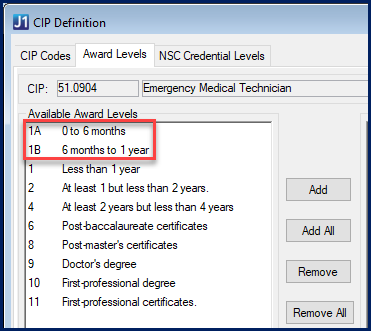
These new award levels appear in Award Level drop-downs in reporting and snapshot windows such as Institutional Research Student Data Records.
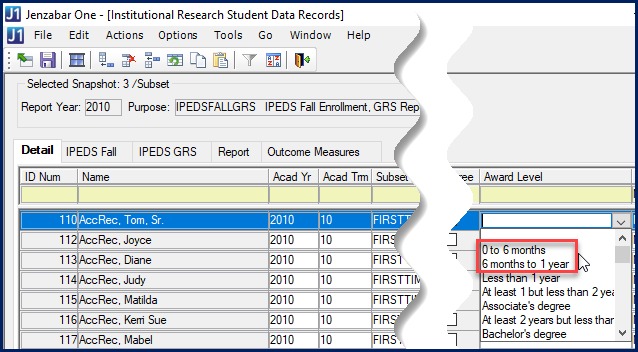
Formerly just a checkbox, the Distance Education field now has radio buttons and checkboxes to capture more detailed information.
Select a radio button to express which programs in the selected award level can be completed entirely via distance education.
All
Some
None (default)
If you select Some, select one or both checkboxes:
At least one program in the CIP code in the award level has a mandatory onsite component.
At least one program in the CIP code in the award level has a nonmandatory onsite component.
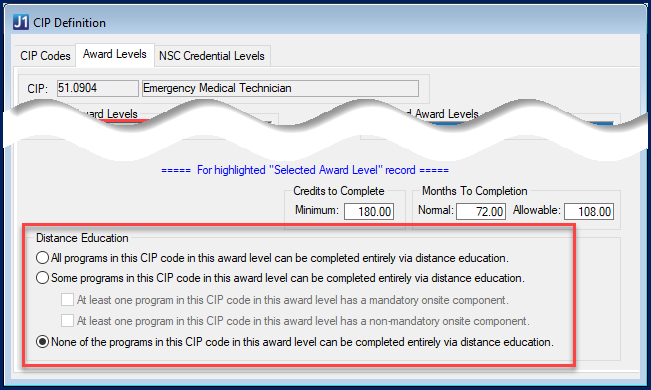
The new options appear in Distance Ed Status drop-downs in reporting and snapshot windows such as Institutional Research Student Data Records.
Exclusively Distance Education (All)
Some Distance Education Courses (Some)
No Distance Ed Courses (None)
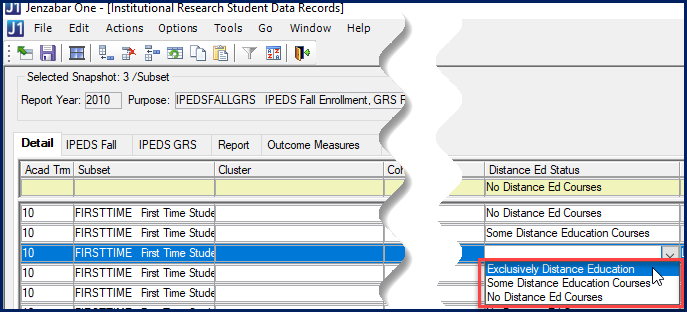
Race/ethnicity for noncitizens of the US is now marked as Unknown.
Several enhancements help you with the E 12 report (IPEDS 12-Month Enrollment).
The database output view for the report is this: IR_IPEDS_E12_V
"Formal award" is now called "recognized postsecondary credential".
"Contact hours" is now "clock hours".
In the Regulatory Reporting window, the layout for the IPEDS 12-Month report has changed to accommodate more information.
The report now has four parts, and it includes more details on part-time/full-time status, degree-seeking, and distance education.

Part A-Graduate Students lists students by gender and race/ethnicity.
Part A-Undergraduates lists students by Part-Time/Full-Time status, gender, and race/ethnicity.
Students and categories are tallied in these columns:
First-time
Transfer-in (non-first-time entering)
Continuing/Returning
Total degree/certificate-seeking
Non-degree/non-certificate-seeking
Total full-time undergraduate
Part B shows Credit Hour Activity and Clock Hour Activity for both undergraduate and graduate students.
Part C lists students by their participation in distance education.
Students are grouped by these categories:
Students enrolled exclusively in distance education courses
Students enrolled in at least one but not all distance education courses
Students not enrolled in any distance education courses
Students are tallied in these columns:
Undergraduate degree/certificate-seeking
Undergraduate non-degree/non-certificate-seeking
Graduate Students
On the Student Information window, Student Division tab, Entering Degree/Certificate-Seeking Student group, the label for the 'Neither' radio button has changed.
Formerly: Neither first-time postsecondary nor transfer-in
Now: Neither first-time nor transfer-in (Continuing/Returning)
The IPEDS Completions report has new award levels and information on distance education in Part A and B.
The new database output view for the report is this: R_IPEDS_C_V
The Completions report now honors the Include in IPEDS checkbox on the IPEDS Completion tab of the Institutional Research Student Data Records window rather than the IPEDS checkbox on the Detail tab.
Thus for the Completions report:
Ignore this: Detail tab, IPEDS checkbox (ir_student_data.include_in_ipeds)
Use this: IPEDS Completion tab, Include in IPEDS checkbox (ir_ipeds_completions.include_in_ipeds)
The report now uses these two award levels.
0 to 6 months
Less than 9 semester-hour postsecondary award, certificate, or diploma
Less than 300 clock hours, or
Less than 9 semester or trimester credit hours, or
Less than 13 quarter credit hours
6 months to 1 year
Use this instead of 'Less than 1 year'.
9 to 29 semester-hour postsecondary award, certificate, or diploma
300 - 899 clock hours, or
9 - 29 semester or trimester credit hours, or
13 - 44 quarter credit hours
These levels have been added to the CIP Definition window | Award Levels tab.
Caution
Your school needs to reclassify short-term programs into the new categories. This is a one-time task.
The IPEDS Completions report includes the new distance education information for CIP award levels:
All: All programs in this CIP code and award level can be completed entirely via distance education.
Some: At least one program in this CIP code and award level can be completed entirely via distance education.
None: No programs in this CIP code and award level can be completed entirely via distance education.
These have been added to the the CIP Definition window | Award Levels tab.
Previously, NSC needed the date of the change only when NSC Full-Time Part-Time status decreased from full-time to part-time. Now they want dates for increases from part-time to full-time, too. So now the system reports the start date for any change in status.
Your school might not receive notice of a student's change in special status until after you send a report. Now you can backdate the change for your next report, and the report will honor the backdating.
For example, if you report a student as full-time on September 9, but later find out they withdrew on September 8, simply enter their withdrawal date with their withdrawn status. When you create your next report, their withdrawn status will be correct retroactive to September 8.
Previously, NSC Veteran Status was reported via a complex calculation. Now you'll enter the status on the Military Service subtab of the Biograph tab (which appears on several windows including the Name Entity window). These are the options:
V Veteran receiving benefits
N Veteran does not receive benefits
D Dependent receiving benefits
The options are all active by default. They're defined on the NSC Veteran Status Definition window.
In the database, this is the new column: MILITARY_SERVICE_MASTER.NSLC_VETERAN_STATUS_DEF_APPID
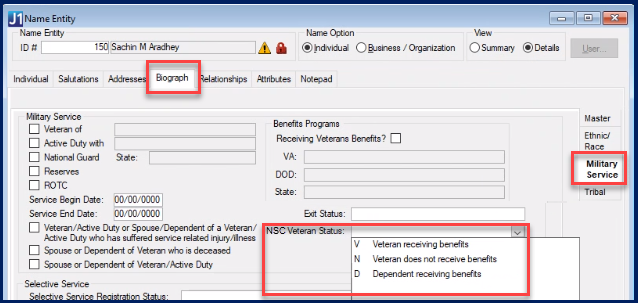
Note
This enhancement was in the J1 Desktop 2020.1 release but was inadvertently left out of the first edition of the 2020.1 Release News.
The National Center for Education Statistics (NCES) has changed the Classification of Instruction Programs (CIP) values for 2020. Schools currently use CIP Year 2010 but will soon change over to CIP Year 2020.
We think each school needs to determine the timing of when they update their CIP codes to the 2020 values. While the U.S. Department of Education's Common Origination and Disbursement (COD) system is switching to 2020 codes shortly, it is possible you don’t need to transmit to COD immediately. And perhaps you are still weeks or more away from needing to communicate anything to the National Student Clearinghouse (NSC). Estimating when each of those things are due will help you decide when to transition.
When you need to submit something to COD but have not yet updated to 2020 CIP codes, the 25.3 release of PowerFAIDS will also include an updated CIP code dropdown to reflect 2020 values. You will be able to manually modify the student’s CIP code for the ones that have changed since 2010.
NSC has not provided any additional guidance about sending 2020 codes. As of now, you need to continue to send the 2010 CIP code for NSC enrollment reporting.
Until NSC announces it requires CIP Year 2020, you don't need to do anything about CIP Year. Run your enrollment reports as usual. CIP Year 2010 is reported, and it's now displayed on the NSC Create Transmittal and Final Files window.
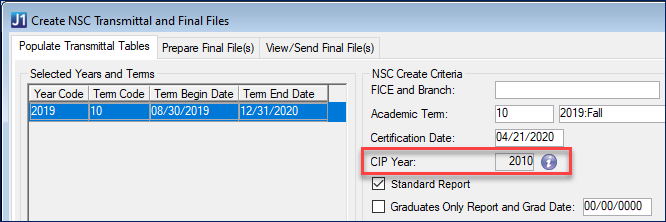
After NSC announces it requires CIP Year 2020, you'll make a quick edit to change to CIP Year 2020.
Caution
Don't do this until NSC requires CIP Year 2020.
Close the Create NSC Transmittal and Final Files window if it's open.
Open the Maintain Config Table window.
Find the row with RE module, NSC_CIP function, and DEFAULT_YEAR characteristic.
Change the Configuration Value to 2020.

Click the Save button on the main menu.
Reopen the Create NSC Transmittal and Final Files window. The CIP Year is now 2020.
Note
This information was inadvertently omitted from the Release News for the 2020.1 release. It has been added to updated versions of that document.
After NSC announces it requires CIP Year 2020, if you are unable to upgrade to the latest release, you can run the following script.
Run the script
After collecting data
Before each enrollment report submission
Caution
Don't run this script until NSC requires CIP Year 2020.
Caution
Run this script only if you have not upgraded to EX 7.4.0 or J1 Desktop 2020.1.
Open the NSC Create Transmittal and Final Files window.
On the Populate Transmittal Tables tab, collect your data as usual, and click the Populate Transmittal Tables button.
After the data is collected, run the following script to update the CIP Year on all transmittal detail records.
UPDATE nslc_trans_detail
SET nsl_prog1_cip_year = '2020'
WHERE nsl_prog1_cip_year = '2010';
UPDATE nslc_trans_detail
SET nsl_prog2_cip_year = '2020'
WHERE nsl_prog2_cip_year = '2010';
UPDATE nslc_trans_detail
SET nsl_prog3_cip_year = '2020'
WHERE nsl_prog3_cip_year = '2010';
UPDATE nslc_trans_detail
SET nsl_prog4_cip_year = '2020'
WHERE nsl_prog4_cip_year = '2010';
UPDATE nslc_trans_detail
SET nsl_prog5_cip_year = '2020'
WHERE nsl_prog5_cip_year = '2010';
UPDATE nslc_trans_detail
SET nsl_prog6_cip_year = '2020'
WHERE nsl_prog6_cip_year = '2010';
Continue with the Prepare Final Files tab and View/Send Final Files tab as usual.
Schools with the Competency Based Education (CBE) license can now use J1 Desktop to designate catalog courses and sections as CBE and Open Enrollment. Use these windows:
Catalog Course window, Course Attributes tab
Courses (or Courses Non-Traditional) window, Course tab, Master 1 subtab
Note
Once a catalog course or section has been designated Open Enrollment, it can be edited only in J1 Web.
Resolved Issues
Issue | Description |
|---|---|
9624 | An increase in Enrollment Status from one term to the next (not within the same term) did not update the Enrollment Status Effective Date. |
130439 | Student Session charges were not generated in the stud_life_chgs table during the AD to RE Transfer process. Under certain conditions, although Student Life Charges table was getting the required data, the sync process to link it to charges was not being executed. |
135881 | Populating Grading Periods - rows were still populating even though the midterm or final default Grading Period was marked inactive. |
155187 | When all courses in a term were dropped, the PT/FT hours were not correctly reflecting the hours. Also if a student did not have courses in a term selection on the PT/FT prompt, the process updated PT/FT hours for all terms for that student. |
159236 | Courses window didn't refresh data consistently when changing tabs or selecting different sections. |
159238 | Save and clear column order options were not always displayed in the Course Search window. |
162845 | When all courses from a term are withdrawn, the PT/FT hours on Student Information window, Student tab was not reflecting the update hours. |
164142 | Courses window now ensures that a course cannot be a parent and child at the same time. |
175994 | Country and State drop-downs in the Faculty Information window > Achievements tab > Education section were empty. |
176053 | In the State Reporting Snapshot Data window for the GATRANSCRIPT report, the Institution Name column did not update to match changes made to the OPEID column. |
178860 | Instructors whose courses were cancelled still showed up in the TX CBM008 snapshot, which generated an error from the state. |
184444 | The previous_grade and grade_change_dte columns were not updated in the student_crs_hist table when grades were changed on a course. |
195963 | For CBM004 and CBM008 snapshots for the same current and prior terms, the flex courses that ended within the prior term were included in the CBM004 snapshot and not in the CBM008 snapshot. The state requested that CBM008 also include the faculty for the courses listed in the CBM004. |
201169 | Student Information window sometimes crashed with frequent use of Hold icon. |
202254 | Students were enrolled in courses for different subterms: Summer Extended (SE), Summer 1 (S1), and Summer 2 (S2). When the begin date was changed for one or more students in the SE term, the Collect Report Data process for the AR Term PUB State Report only showed students in the S2 Registration term. |
204290 | The TX CBM004 - CTC Snapshot for courses marked with a State Location Code 'A' - Auxiliary Location printed Zip codes in Item #12B in the Student Detail tab. |
204966 | Data collected with the AR STUDENT EOT IND snapshot did not produce the correct high school code for various scenarios with different CEEB codes. |
206108 | The Dual Enrolled and Joint Enrolled columns were missing in the Student Inquiry window and in the Student Registration window > Inquiry side tab. |
206224 | The AR STUDENT EOT IND snapshot for students with both undergraduate and graduate rows in the stud_term_sum_div did not show hours or GPA for the graduate division in the Maintain window or the output file. |
207049 | The ID Number column for existing rows could be edited from the Maintain Snapshot Data Detail tab in the CBM009 CTC Report. |
207780 | Constant Note field on Transcript Institutional Notes window was increased to 70 characters to match the database. |
208457 | In the OK UDS Degree Conferred snapshot > Maintain Snapshot Data, changes to the Student and Student Details tabs didn't prompt the user to save if they navigated from the tabs without saving. |
RN9396 | Users logged in to Desktop with an integrated login (or using full e-mail address) received an error message when populating transmittal tables (Create NSC Transmittal and Final Files window). A part of the login code was changed to correctly identify the SQL user login for the logged in user. Incorrect translation was causing this error. |
RN9603 | The Export to Excel produced a system error on TX CTC CBM002 and CBM00S reports. |
RN11348 | Database User window wasn’t showing a list of databases as expected. A change in connection parameters had caused this issue, which is now rectified. |
RN15256 | #10A "CE Contact Hours" column was not showing correct hours if a course started in prior term and ended in current reporting date range. |
Enhancements
The Withdrawal End Date column on the Courses and Courses Non-Traditional windows has moved. Originally on the Web subtab of the Course tab, it's now found on the Master 1 subtab. It's in the Dates groupbox, and it's renamed Last Student Withdrawal Date.
The Last Student Withdrawal Date is the last date that students using the Student Registration feature on the Campus Portal can withdraw themselves from the course section.
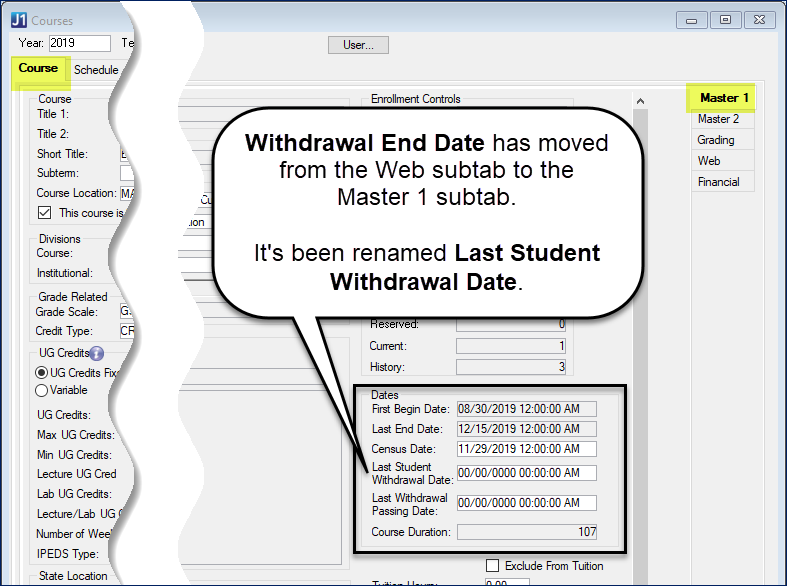
Resolved Issues
Issue | Description |
|---|---|
173873 | AD to RE process did not account for all the minors associated with the Programs attached to student's Candidacy record. |
192737 | A trigger in the Database was causing vague errors when columns were being updated on the Major Minor Definition window. More descriptive messages have been added to the window. |
193146 | In the Courses window, an error displayed when attempting to save a schedule row if the schedule tab was selected after the Master 2 tab. |
194531 | Redesigned SAT tests and scores were not being processed correctly. |
199881 | The DisplayName, Active, DaySendTask, and DayDue columns are editable by customers, so the DDU will not reset those columns in AttendanceReportTypeDefinition back to the default data values. |
200127 | Because of a change in the 2019.5 and 7.3.1 releases, when a new course was registered, the automated Compute Student Progress and Academic Recalculation processes did not pick that student for processing. This resulted in the course not showing up in registration summary tables and in the Advising worksheet. Compute Student Progress and Academic Recalculation had to be run manually for the new course to appear in these places. This issue has been rectified. Newly-registered courses now appear in registration summary tables and the Advising worksheet (as they did before the 2019.5 and 7.3.1 releases). |
200843 | An error message appeared when updates to the Transfer School and High School columns in the IPEDSFallGRS report were made and saved (Create/Work with Snapshots window, Work with Student Data for the Selected Student link). |
203336 | Course States was not computed consistently in the Section Master View. We now show these course status: Canceled, Draft, Published, In Progress, Pending Completion and Completed. |
410458 | There were inconsistencies with Total Days Absent and Total Clock Hours checkboxes on Final and Midterm grading options. |
472322 | Changes made to the Dual Enrolled and Joint Enrolled checkboxes were not saved (Student Registration and the Student Course Details windows). |
472588 | An "Invalid DataWindow" error message appeared during the AD to RE process when a student's new degree was selected as the current one. |
Enhancements
Automated processes such as Academic Recalculation and Compute Student Progress and all scheduled processes now run more smoothly. Previously, they were sometimes interrupted because of conflicts in the Windows Registry. As a result, J1 Desktop EXE files would hang in memory without any CPU usage.
With this release, the conflicts are avoided. There's no change to the user interface or the database, just a more efficient logic behind the scenes.
The calculations for marking courses as repeats are now more precise and reliable. Specifically,
Calculations at the moment of registration and for automatic academic recalculation use the same procedure, so they're aligned.
Dropped courses aren't counted as repeats.
The State Funded field resets to the value on the section in the Courses window (Section Master).
The Unfunded Reason field resets to null.
Waitlisted courses aren't counted as repeats.
More improvements are slated for future releases.
To support students withdrawing from courses in the Campus Portal, we added several new columns in J1 Desktop. Some are in the Common module, and some are in Registration.
The Withdrawal End Date appears on the Courses and the Courses (Non-Traditional) windows. Use it to limit when students can withdraw themselves from the course section.
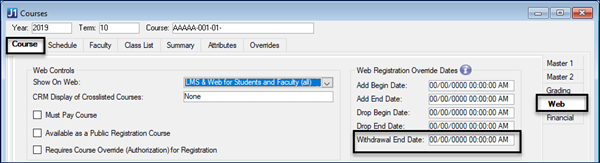
Now students can drop or withdraw from courses even if they have holds. (Previously, if they had holds, students needed assistance from the registration office to drop or withdraw.)
Tip
There's still a way to prevent students with holds from dropping or withdrawing. On the Hold Setup window, select the Prevent Web Drop and Prevent Web Withdrawal checkboxes to block students with the selected holds from dropping or withdrawing themselves from courses.
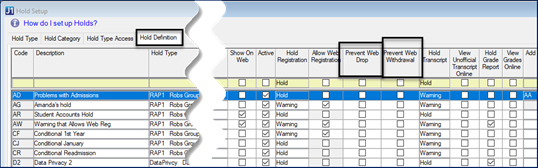
See the J1 Desktop Common topic for information about more columns added to support withdrawals.
Resolved Issues
Issue | Description |
|---|---|
162845 | In certain situations, the Part-time/Full-time process did not update the Student Master table. |
177033 | The Description field on the Transfer Entry window now allows 35 characters. |
179924 | Scheduled jobs stopped working when a user switched the database profile on machines that also had the Client Application Server installed. For example, switching to the Play DB profile. |
180220 | Message about grade_scale/credit_type changes appeared even when they did not change. |
181930 | Audit columns were not being updated when data was changed in Web subtab of Courses window. |
182072 | Some student aims were not synchronized after the synchronize advisee information process was run. |
189659 | For state reporting only: All races were being reported as U=Unknown when there were no race values and no Ethnic (Hispanic) value. Race is now independent of Ethnic (Hispanic) values. Race is reported as U=Unknown only when there were no race values at all. |
191989 | Error message appeared when accessing the Student Information window, Degree tab after the Admissions to Registration Transfer process was run or when a student's current degree changed. |
192370 | Some student aims were not applied to a student's minor even after the synchronize advisee information process was run. |
194766 | The year value in the course snapshot rows was incorrect. |
195041 | The forms had incorrect update properties. |
Enhancements
Users can’t delete student holds associated with the Data Privacy Hold Type.
The Open Entry feature allows students to enter courses throughout a term, regardless of add-drop deadlines. Early Exit allows students to finish courses before the term's end and move on to other courses. Together, the two features offer your school great flexibility. Students can accomplish more faster or complete courses outside of a term's usual boundaries.
Tip
Open Entry and Early Exit features are found in both J1 Desktop and J1 Web. See the J1 Web Registration section of this Release News for more information.
The features are powerful, but the setup is simple. Turn on Open Entry and Early Exit on the Registration Configuration window, Registration Configuration tab.
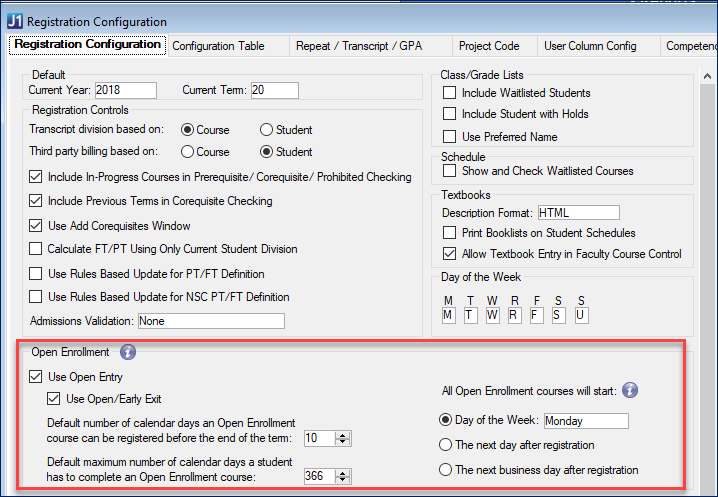
Turn on Open Entry and Early Exit for particular catalog courses in J1 Desktop on the Catalog window, Course Attributes tab.
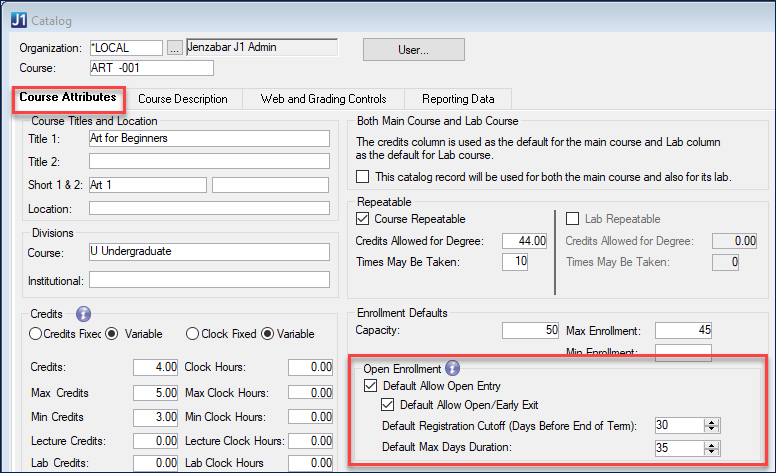
Tip
You can also set up a catalog course in J1 Web on the Manage Catalog Course Details page.
New sections you create from Open Entry catalog courses inherit the course's Open Entry and Early Exit settings by default. To change existing sections to Open Entry and Early Exit, use the J1 Web Manage Section Details page.
Note
Setting up existing sections for Open Entry and Early Exit on the J1 Desktop Courses window is planned for a future release.
Resolved Issues
Issue | Description |
|---|---|
162852 | On the Faculty Information, Achievements tab, Elite Paint could be used to make Udef columns visible for Affiliations, but no data could be saved in the Udef columns. |
171491 | When new codes were created or old codes were on the Student Information window, Student tab, the High School Graduation Type List didn’t refresh. |
Enhancements
You can now view imported GPA Checkpoint information three ways:
By the batch
By the student
All batches together
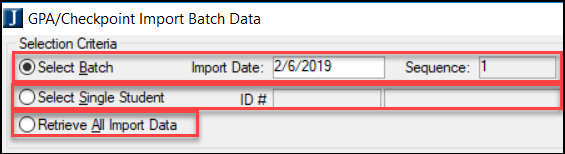
For the TRANSCRIPTS report, the State Reporting Snapshot Data window now shows a new column on the Courses tab: High School GED Grad Date.
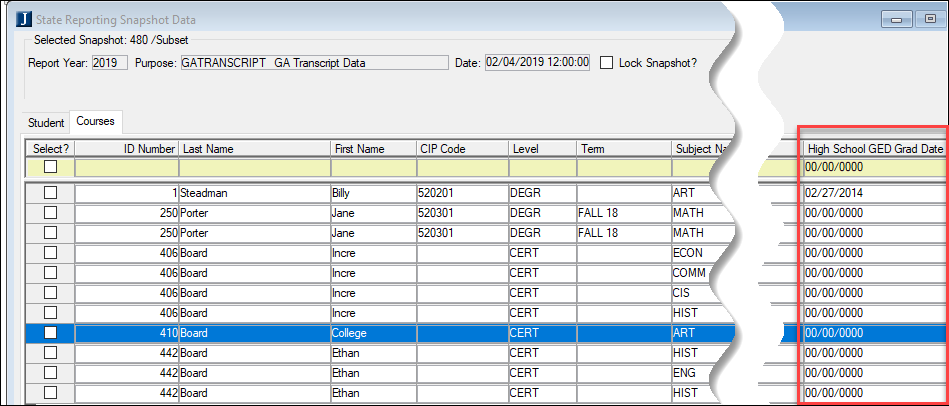
On the same window, these four columns that were Yes/No drop-downs are now checkboxes:
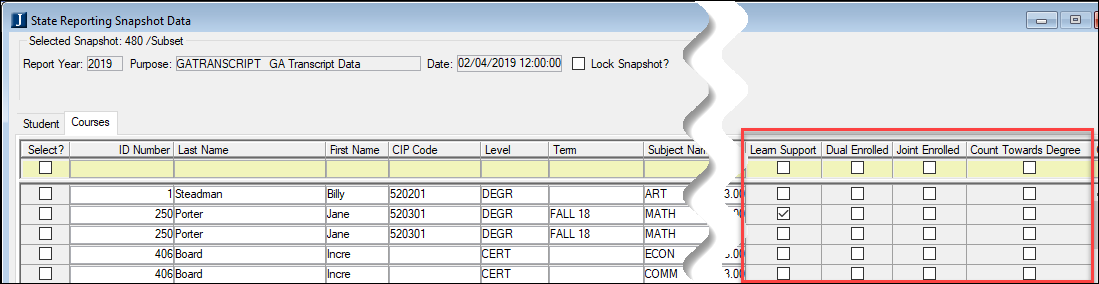
For more information, see the Georgia CHECS Process Guide for J1 Desktop 2019.3.1 in the Jenzabar One Desktop Registration Module Resource Center on MyJenzabar.net.
Resolved Issues
Issue | Description |
|---|---|
155053 | When scheduling Mass Add Holds "By Query," the process sometimes did not run if the query was customized for Student IDs. The process now expects ID to be in the first column in the query SQL, so please ensure that Student ID is the first column in the SQL of the customized query. |
168616 | When creating a new Course from Catalog using Courses window, if the Catalog did not have Credit Type set, it would cause an error while saving and was not setting the Grade Scale and Credit Type to Grading Periods. This issue is now resolved. Under some conditions those fields were getting reset/empty, which is also resolved. |
168619 | Running Recalculate Highest Test Scores for a large number of students caused the application to crash. The process was changed to work with a larger number of students. |
172211 | On the Student Information window, if the user clicked on the User button before selecting an ID Number, a system error resulted. |
173536 | In the Biograph History window, when a user clicked in the "Birth City" field, a GPF error was occurring. |
174691 | IPEDS GRS Section 3 data needed to be updated to conform to the latest IPEDS requirements. |
Enhancements
We improved the process of importing the Georgia CHECS GPA Checkpoint file from the state. Imports are marked by date. You can do multiple imports on a date, and each one is called a batch. Each batch is assigned a Sequence Number. You can import some or all of the rows from a batch, and you can reimport it if you want to import the other rows. Each row you import is assigned a Tier History App ID. These improvements make it easy for you to track instances of importing.
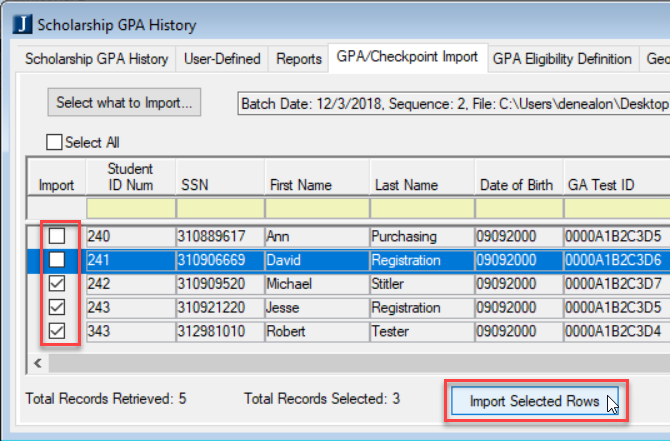
You can view all the details of the imported rows in the new GPA/Checkpoint Import Batch window. There you can also delete a batch without deleting the student information it contained.
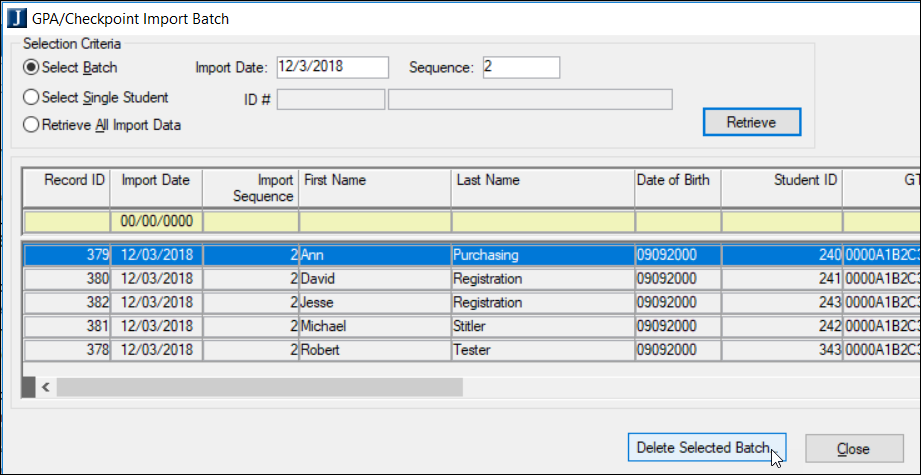
For more information, see the Georgia CHECS Process Guide for EX 7.2.4 on MyJenzabar.net.
Resolved Issues
Issue | Description |
|---|---|
144769 | On the Maintain Org Master Organization Codes window, IPEDS code values longer than six characters returned an error message, even though it is possible for an IPEDS code to be eight characters. This field now allows eight characters. |
162854 | The IPEDS Completions Report incorrectly gave a Primary Key error in some cases where a student had more than one degree_history record with the same major. This has been corrected. |
164000 | There was a problem with students being attached to multiple plans if they had multiple majors and each of the majors were attached to a published academic plan. In these cases, the student should only be attached to the academic plan for their Major 1. Requirements for all other majors should instead display as unassigned requirements. This issue has been resolved. |
170035 | When saving a new degree history row with Academic Planning data, a system error was returned, and the degree was not saved. This has been corrected. |
170526 | The SQL queries used by the triggers on the STUDENT_CRS_HIST table related to the J1 Web Registration Primary and Secondary permissions have been revised to perform more efficiently. |
Enhancements
Academic records (including GPAs and progress toward degrees) recalculate automatically whenever a change that would affect the records occurs. Examples include the end of a term when grades are received or anytime a grade is changed.
In addition, some schools need the ability to initiate a recalculation, so they use the Recalculate Academic Record window. Previously, this manual recalc affected only students whose records had changes since the previous recalc.
With this release we've added a checkbox that lets you recalculate records whether they have changes or not. The records of all students you select in the Student IDs Selection groupbox will be processed. The checkbox applies only to manual recalculations in this window; automated and scheduled recalculations process only students whose records have changed—in essence ignoring this "forced recalculations" checkbox.
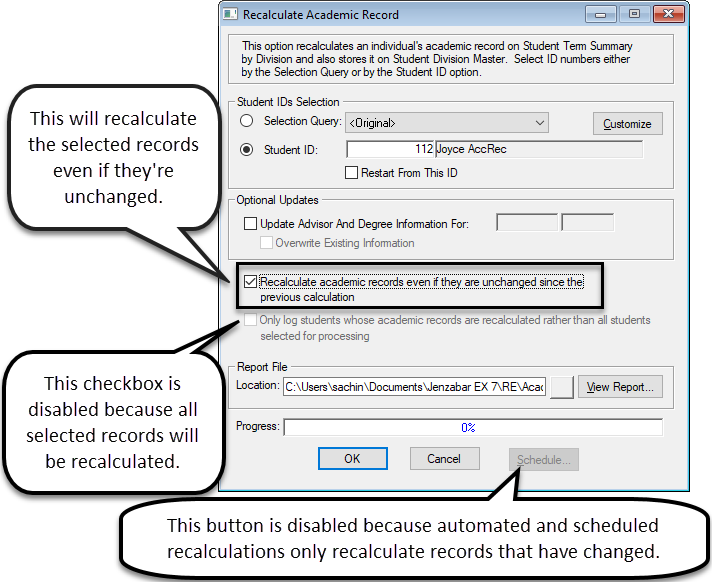
There is a new tab for Hold Category. Use this tab to map hold types to a specific category that will help associate the hold with specific requirements or conditions and allow the system to display holds automatically for students in appropriate locations of their JICS portlets.
Tip
You cannot add or delete hold categories, but you can choose to make hold categories active/inactive and set the order they will display.
Available Hold Categories:
Student Account Balance: this category will allow students to see balance related hold information in their My Financial Account portlet.
Note
While Hold Types are not required to have a Hold Category, if you want existing holds related to student balances to appear on the My Financial Account portal, you will need to map the financial holds to the Student Account Balance category.
A new 1098-T Preference column is available on the Financial sub-tab of the Student tab. This option determines the 1098-T format the selected student will receive. Printed statements will be mailed by the school, and Electronic statements will be sent to JICS where the student will be able to download and print their forms.
Caution
This preference is decided by the student. Students should give consent to change this option. If a change is made, the student must be notified.
The checkbox labels on the Student Information window, Degree tab can now be modified with ELITE Paint.
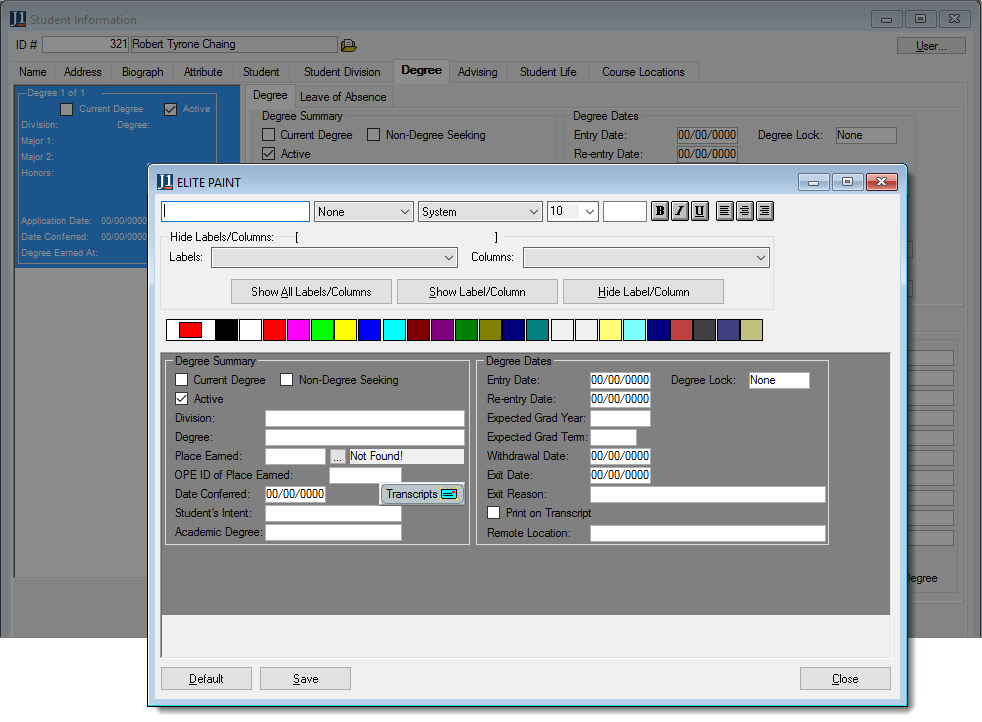
Resolved Issues
Issue | Description |
|---|---|
63207 | The Review Internet Submission window and the Student Information window displayed errors (and generated errors in the local machine's Event Viewer) when the user saved information on the Student tab. |
149341 | If a student had courses in multiple divisions and each division had a separate division group defined, courses from both divisions were included in the transcript even if only one division group was selected. The logic was changed to include just the courses from the division group selected. |
153496 | When running the AD to RE transfer, if there was a value in Major 1, then the Program 1 value is getting added to Major 2 in Degree History. We now honor the order of the programs in candidacy. |
156014 | A SQL error appeared for the Graduate Only report during the NSC Create Transmittal process. |
156373 | The IPEDS Completions report incorrectly calculated students’ ages using the report date. |
157635 | The Student Holds window took a long time to appear when schools had a large number of students and groups. |
158134 | NSC does not want the Anticipated Graduation Dates provided for students with W, G or D statuses. As a result, we will no longer require AGDs for those statuses. |
Enhancements
Calculating a student's eligibility for Georgia's HOPE program has been difficult at times because of confusion about transfer courses, weighted STEM courses, and so on. Therefore, for all terms after the Fall 2018 term, the Georgia Department of Education will calculate the Scholarship GPA and eligibility with the information you provide to the state. You then import the Department's eligibility information into J1 Desktop.
The new process is called the College HOPE Eligibility Calculation Service (CHECS). You submit snapshots to the service. CHECS sends back the students' calculated eligibility. You import it to update scholarship eligibility in J1 Desktop. Next term you repeat the cycle.
To make the process work in J1 Desktop, we've added a few features to existing windows.
Important
These features are available only to schools with the GA College HOPE Eligibility Calculation Service license.
GPA Tiers Definition window. The new Checkpoint Code column maps your Tiers to the CHECS checkpoint codes.
Scholarship GPA History window
Georgia Scholarship Term Code Definition tab. Map the CHECS year/terms to your years and terms.
GPA Eligibility Definition tab. Allows you to indicate which of the GPA Eligibility options should be marked as eligible grants and scholarships for the Georgia HOPE programs.
GPA/Checkpoint Import tab. This is where you import the state's eligibility calculations.
State Reporting Snapshots window. On the Define Criteria and Collect Sate Report Data pop-up, you'll select one of the new purpose codes (GATRANSCRIPT or GACHECS) to create a snapshot to send to the state.
For detailed instructions, see the Georgia CHECS Process for HOPE Programs Eligibility Guide on MyJenzabar.
Resolved Issues
Issue | Description |
|---|---|
147345 | Users were unable to delete a Catalog record. |
149654 | In the Preliminary, Corequisite, and Prohibited classes windows, setting Corequisite courses by course code caused the Add Co-requisite prompt to not display if Reg Config Coreq Components was less than the Section Components. Co-requisite courses are now identified correctly. |
152528 | The FN_REGEX_VALIDATE function was updated to return a valid status when the email address has 2 periods following the @ sign. |
152544 | The audit trigger on SectionMasterGradePeriod errors with Invalid Syntax at 'd'. This was reported as an error when changing the Credit Type on the Courses window. |