Desktop Payroll - Archive
Tip
Only releases with enhancements or resolved issues for this module have content below.
2020.3
Enhancements
New options on the Customize Paycheck window (Payroll Processing >> Paychecks/Direct Deposits/Registers >> Customize button) allow users to choose between printing employees' campus names and legal names on paychecks and direct deposit slips. Use these Paycheck Form and Direct Deposit Form options to ensure that when employees have legal names that are different from their campus names, the legal names print on paychecks and direct deposit slips.
To continue to print employees’ campus names on paychecks and direct deposit slips, don’t make any changes. The ‘<Original>’ report, which prints employees’ campus names, remains the default.
To use employees’ legal names instead of campus names:
Select ‘r_legal_employee_paycheck’ from the Paycheck Form drop-down
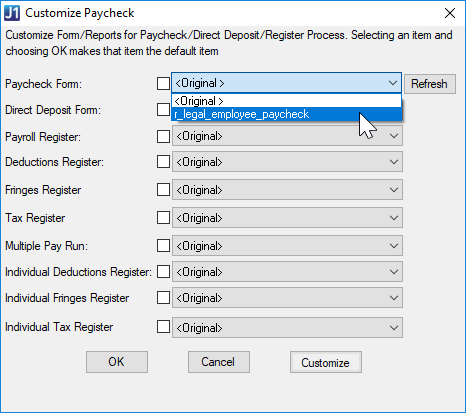
Select ‘r_legal_employee_direct_deposit’ from the Direct Deposit Form drop-down
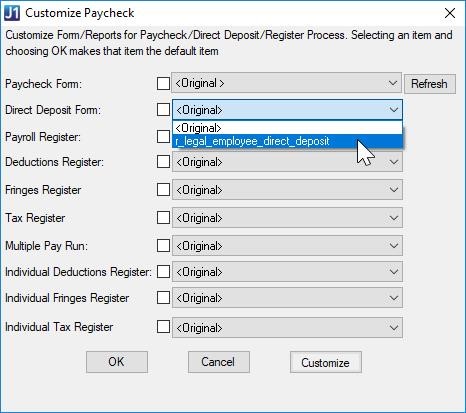
Learn more about campus names and legal names.
2020.1
Enhancements
Caution
To comply with these federally mandated changes to how withholding information is calculated and stored, all J1 Desktop Payroll customers must upgrade to 2019.5 before running the first payroll of 2020.
The federal government updated Form W-4 for 2020 and made changes to the way that federal income tax withholdings are calculated. The new design and withholdings schema only requires that employees enter their personal information and sign the form to have the most accurate withholdings based on their salary. Employees can use optional Steps 2–4 to identify additional withholdings if necessary. Any employee who files a new W-4 after January 1, 2020 must use the new form. You can learn more about the government’s changes at irs.gov.
Jenzabar updated a number of tax-related windows and processes to give you a way to store the information and calculate employee withholdings based on the government’s changes for 2020 and going forward.
Added a new field, Tax Rate Level, to the Control tab for taxes with the FED Tax Code. Drop-down menu options are Standard and Optional.
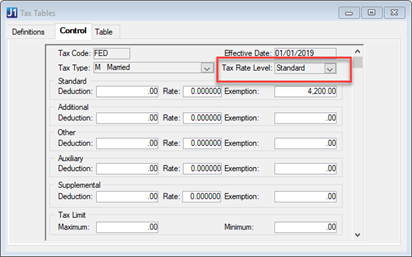
Added a new read-only Tax Rate Level field to the Table tab of the Tax Tables window. This field displays the information entered on the Control tab.
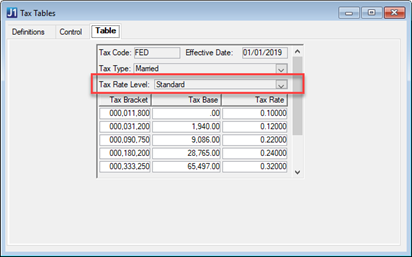
Added four new columns to hold information from the new W-4 format.
Tax Rate Level. For FED taxes, Standard is the default. If the employee selected the checkbox in Step 2 on the W-4 form, choose Optional from the drop-down menu. All other tax types are standard by default and can’t be changed.
Dependent Withholding. Enter information recorded in Step 3 of the W-4 in this column.
Additional Income. Enter information recorded in Step 4a of the W-4 in this column.
Additional Credits. Enter information recorded in Step 4b of the W-4 in this column.
Note
Dependent Withholding, Additional Income, and Additional Credits are only enabled for taxes with the FED tax code.
Disabled the Number of Exemptions column for FED taxes because the government changed the way exemptions calculations are handled to no longer include standard exemptions.
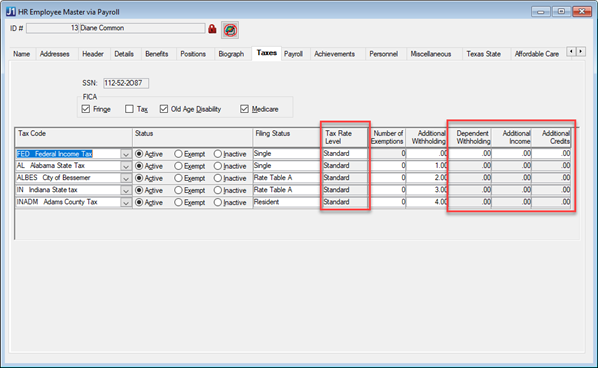
Added a date field below the W4 Received checkbox. Because every employee who submits a W-4 after January 1, 2020 must use the new form, even if they are current employees updating their withholding information, this date must be on or after January 1, 2020.
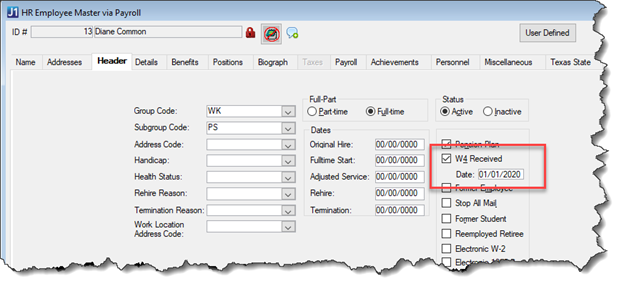
Added four new columns to hold information from the new W-4 format.
Tax Rate Level. Set to Standard unless employees’ checked the checkbox in Step 2 of the W-4.
Dependent Withholding. Information recorded in Step 3 of the W-4 in this column.
Additional Income. Information recorded in Step 4a of the W-4 in this column.
Additional Credits. Information recorded in Step 4b of the W-4 in this column.
Note
Dependent Withholding, Additional Income, and Additional Credits are only enabled for taxes with the FED tax code.
Disabled the Number of Exemptions column for taxes with the FED tax code.
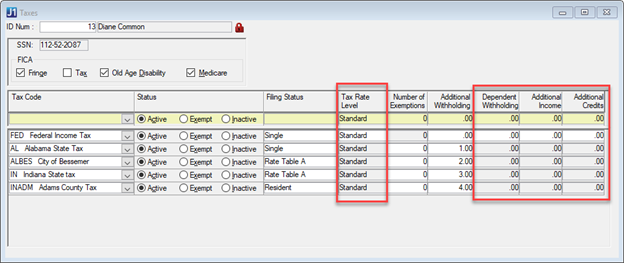
If employees decided to have additional withholdings taken in Steps 2–4 of the new W-4, those will display on the employees’ timecards.
Tax Rate Level, Additional Withholding, Dependent Withholding, and Additional Income columns have been added to the Separate Timecard Taxes window. When a new timecard is entered or updated on the Long Timecard Entry tab and the Separate Timecard checkbox is selected, the information in these new columns will be stamped on the timecard.
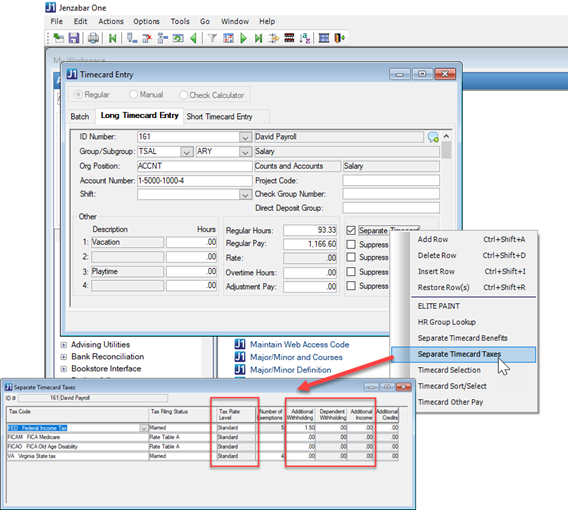
For schools that use the Campus Portal Staff feature or J1 Web Employee, the new withholding categories are available on Staff | Employee Information | Tax Information and J1 Web Employee | View Tax Information.
The magnetic media file can now be saved as a CSV file type. Previously only TXT and DOC files could be generated.
The Pennsylvania Unemployment Report magnetic media file generates as a CSV file type instead of TXT.
The report now uses rows A (Identification Record), E (Employer Record), and S (Employee Record) instead of B, E, S, and T.
The E (Employer Record) Number of Employees is calculated by counting the number of employees for each month of the quarter who had a check with a pay range that includes the 12th of each month.
RS and RV records were added to the W-2 media file and can be used to record Oregon transit tax.
The category OR Transit Tax is available on the HR Employee Master via Payroll window, Payroll tab to record W-2 YTD History.
The ACH file generated during the direct deposit process now uses the employee’s legal name.
The 2019 tax year is available on the Generate W-2s and 1095-Cs windows and processes have been updated to reflect any government changes for this year.
IRS 2019 filing links:
W-2 Form: https://www.irs.gov/pub/irs-pdf/fw2.pdf
W-2 Instructions: https://www.irs.gov/pub/irs-pdf/iw2w3.pdf
1095-C Form: https://www.irs.gov/pub/irs-pdf/f1095c.pdf
1095-C Instructions: https://www.irs.gov/pub/irs-pdf/i109495c.pdf
As of the date of release, the government has not issued a final version of Publication 15. The tax tables have been updated based on the government’s preliminary updates. If additional changes are needed once the final numbers are issued, you will be able to update using a script posted on MyJenzabar.net or future updates to the database structure utility (DSU)/default data update (DDU).
Resolved Issues
Issue | Description |
|---|---|
Enhancements
When the Update Payroll process is run, the system will check the selected batch to see if any included IDs have a benefit code associated with a 1098-T flag. If a 1098-T flag is found, a 1098-T year and term is required.
Note
This update will be helpful for those workstudy students who choose to have their pay applied to their A/R balance.
“Processing” and “Processed” status rows have been added to the PATimecardDetailStatus table to prevent web timecards already being processed from displaying on the J1 Web Employee Administrator Manage Timecards page. During the upgrade to 2019.4 a script runs to insert the status rows into the table and set a status of “Processed” for historical web timecards that exist in the CHK_HIST_TIMECARD table a TRANS_STS of “H”.
2019.3.1
Enhancements
The Tax Year field is a drop-down menu, and users can only choose from years where the W-2 and 1095-C processes are up-to-date. The 2019 Tax Year value will be provided at the end of 2019 once the government updates/changes have been applied to the software.
Note
When running payroll for 2019, it is important to change the Calendar Year field as well as Period Begin/End dates, Check Date, Quarter End Date, and Workstudy Year/Term (if applicable). Tax Year in this window is only used for the W-2 and 1095-C processes, while the others are used in the Payroll process.
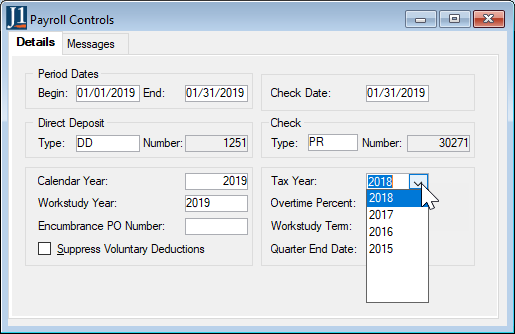
Users can now generate W-2s for selected employees.

Two new W-2 categories were added for the 2018 tax year:
Box 12 Code GG – Income from Qualified Equity Grants Under Section 83(i)
Box 12 Code HH – Aggregate Deferrals Under Section 83(i) Elections as of the Close of the Calendar Year
IRS 2018 Filing Links
2018 W-2 Form: https://www.irs.gov/pub/irs-pdf/fw2.pdf
2018 General Instructions for Forms W-2 and W-3: https://www.irs.gov/pub/irs-pdf/iw2w3.pdf
Printed outputs for 1095-C reports have been enhanced to ensure printed text aligns properly with pre-printed forms. Your school's 1095-C report now prints properly on form number L1095C (landscape) which can be ordered from RR Donnelley: http://www.rrdonnelley.com/print-solutions/forms/ | 1-800-742-4455.
Updates were made to J1 based on the 2018 tax year filing schema changes. These changes do not impact the windows, only internal processes used to create the XML file.
IRS 2018 Filing Links
2018 1095-C Form: https://www.irs.gov/pub/irs-pdf/f1095c.pdf
2018 Instructions for Forms 1094-C and 1095-C: https://www.irs.gov/pub/irs-pdf/i109495c.pdf
The following updates have been made to the Tax Tables based on information in Notice 1036 :
1.45% FICAM Employee withholding rate unchanged from 2018
Additional .9% FICAM withholding for wage excess over $200,000.00 unchanged from 2018
6.2% FICAO Employee withholding rate unchanged from 2018
FICAO tax max limit has been increased to $132,900 from $128,400
FED tax exemption has been increased to $4,200.00 from $4,150.00
FED tax brackets have been altered
For Nonresident Aliens, the amount to add to annualized wages is $8,000.00 up from $7,850.00
Official date is 01/01/2019
Caution
At the time of publication, Publication 15 has not been released for 2019.
If there are additional changes in the Publication 15 (Circular E) federal information, you will be able to update Desktop using a script posed on MyJenzabar.net or via future upgrades to the database structure utility (DSU)/default data update (DDU).
Enhancements
A new column, Category, is available in the Maintain Definitions window/Educational Offerings Definition table. Access the table from HR Employee Master/Achievements tab/Education block and right-click in the Education Type field. Changing the category to “Education” makes the information display on the employee’s Achievements page in J1 Web.
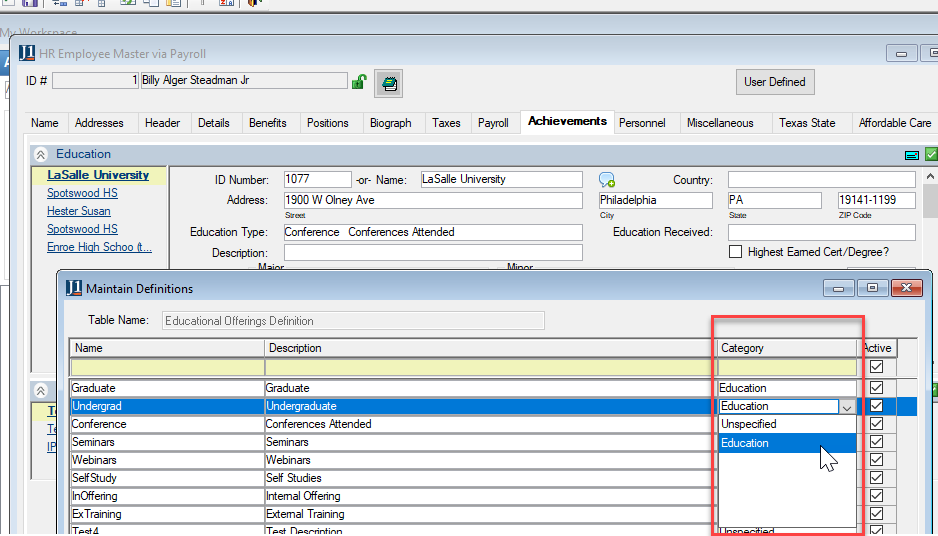
Enhancements
The Pennsylvania unemployment weeks worked in period calculation threshold has been updated to $116. In addition, a new row in the Maintain Config Table allows administrators to update the amount should it change again in the future.
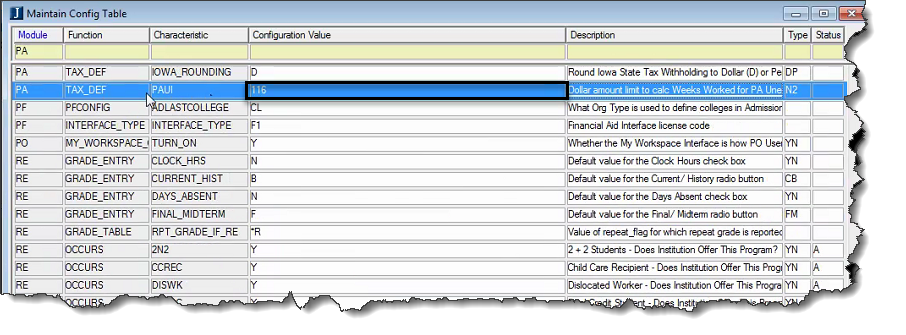
Resolved Issues
Issue | Description |
|---|---|
134000 | The Positions tab on the HR Employee Master via Personnel was available when it was marked as Read Only in the Group Definition Permissions. |
147549 | Users were receiving errors when filing their 1095-C media files because some employees had a 1 in the covered individual indicator tag but no names listed as covered individuals. The code was updated to only put a 1 in the indicator tag if there are actually covered individuals listed for the employee. |
148059 | When a user changed a value on the Employee Master Header tab, saving caused a Foreign Key error. A setting in the window that controlled how the Save was to be handled had been changed. This has been set back to do an Update instead of Delete and Insert. |