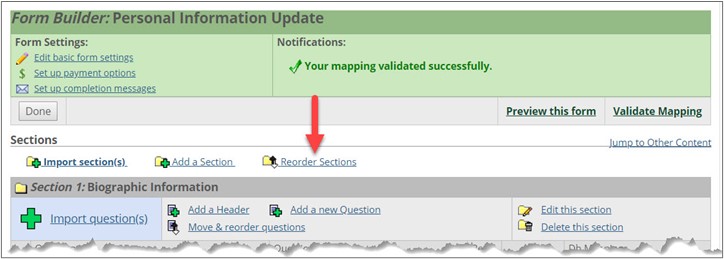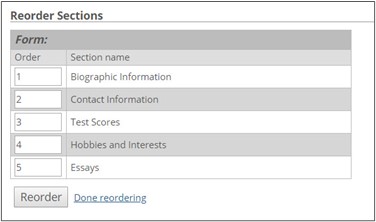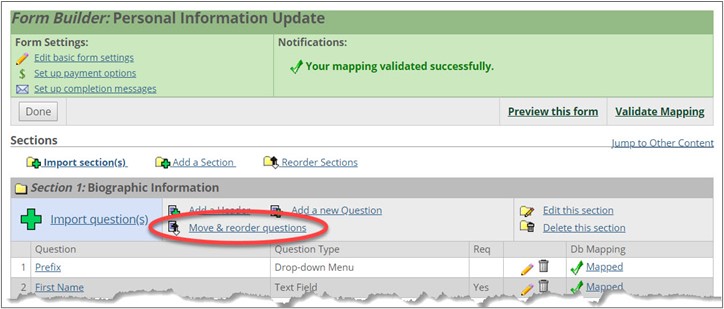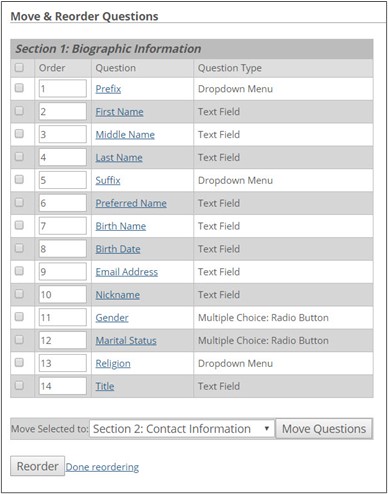Reordering and Rearranging Content
By default, Form Builder places sections, questions, and headers on a form in the order in which you create them. However, you can always reorder and rearrange content on a form at any time.
Reorder the sections in a form if you want them to display in a different order.
Open the form for editing.
Click the Reorder Sections link. The Reorder Sections screen is displayed.
Using the text boxes in the Order column, specify how the sections should appear.
Click the Reorder button.
If you want to make additional changes to the order, repeat Steps 2-4.
When you are satisfied with the order of the questions, click the Done reordering link.
Any changes you made are saved, and the Form Builder: Name of your form screen is displayed, showing the sections in the new order.
Reorder the questions and/or headers in a form if you want them to display in a different order.
Open the form for editing.
Locate the section with the questions or headers you want to reorder.
Click the Move & reorder questions link. A screen that lists every question and header in the section is displayed.
Using the text boxes in the Order column, specify the order in which the items should display.
Scroll to the bottom of the screen, and click the Reorder button.
If you want to make additional changes to the order of the questions and headers, repeat Steps 4-5.
When you are satisfied with the order of the questions and headers, click the Done reordering link.
Any changes you made are saved, and the Form Builder: Name of your form screen is displayed.
You can move questions and headers to a different section within the same form.
Open the form for editing.
Locate the section with the questions and/or headers you want to move.
Click the corresponding Move & reorder questions link.
Using the checkboxes at the left, select the items you want to move.
Scroll to the bottom of the screen. Using the Move Selected to: drop-down menu, choose the destination for these items.
Click the Move Questions button.
If you want to move additional questions, repeat Steps 4-6.
Using the text boxes in the Order column, specify the order in which the remaining questions should be displayed and click the Reorder button.
When you are satisfied with the order of the remaining questions, click the Done reordering link.
The changes are saved, and the Form Builder: Name of your form screen is displayed.