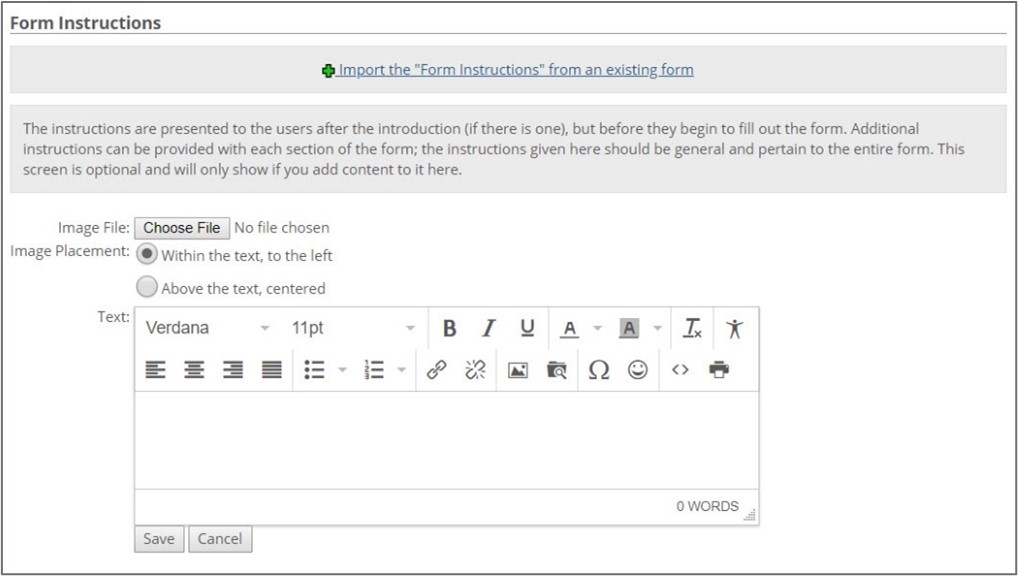Working with Instructions
Form Builder allows you to add instructions to your form. When you add instructions, they are displayed in a separate section that precedes any questions. The Instructions section displays on the same page as all of the other sections for some features, while it will be displayed as a separate page for other features. Instructions can consist of an image, text, or both.
If the form also includes an introduction, the section with the introduction precedes the section with the instructions. You can also add instructional material at the beginning of a specific section (via the Text field in the Add a Section or Edit Section screens).
Form Builder allows you to add instructions to a form by creating them.
Open the form for editing.
Scroll to the bottom of the screen and click the Add Instructions link. The Form Instructions screen is displayed.
Fill out the form as follows:
If you want the instructions to include an image, enter a path in the Image File field. You can use the Browse... button to locate the image.
If your instructions include both an image and text, use the Image Placement field to specify how the image should be placed in relation to the text.
If appropriate, enter text in the Text field. You can use the editing tools at the top of the text box to customize the appearance of the text.
Click Save.
Form Builder allows you to import instructions from another form in your system.
Open the form for editing.
Scroll to the bottom of the screen and click the Add Instructions or Edit the Instructions link, whichever is displayed on the screen. The Form Instructions screen is displayed.
Click the Import the "Form Instructions" from an existing form link. The Import Form Instructions screen is displayed.
Radio button options display next to forms that currently have instructions defined. Use the radio buttons to select the form whose instructions you want to import.
Click Import Selected.
Click Save.
Form Builder allows you to modify the instructions on a form. You can delete the image displayed, add an image, change the text, reposition the image and text, and change the text.
Open the form for editing.
Scroll to the bottom of the screen and click the Edit the Instructions link. The Form Introductions screen is displayed.
Modify any of the following:
To delete an existing image, click the Delete this image link.
To add an image, use the Image File field (displayed only if there is currently no image).
To modify the position of an image in relation to the text, use the Image Placement radio buttons.
Make any needed changes in the Text field. You can use the editing tools at the top of the text box to customize the appearance of the text.
Click Save.
Form Builder allows you to delete instructions on a form.
Open the form for editing.
Scroll to the bottom of the screen and click the Edit the Instructions link. The Form Instructions screen is displayed.
Scroll to the bottom of the screen and click the
 Delete Instructions link.
Delete Instructions link.The system displays a dialog asking whether you are sure you want to delete the instructions.
Click OK.
The instructions are deleted, and the Form Builder: Name of your form screen is displayed again.